![【升级 8.2 系列】- 「1」 – 升级 vRealize Automation 到 8.2] 【升级 8.2 系列】- 「1」 – 升级 vRealize Automation 到 8.2]](http://www.vmlab.org/wp-content/uploads/2020/04/unnamed-file-154-1024x592.png)
【升级 8.2 系列】- 「1」 – 升级 vRealize Automation 到 8.2]
系列文章:
【升级 8.2 系列】- 「1」 – 升级 vRealize Automation 到 8.2
【升级 8.2 系列】- 「2」 – 升级 vRealize Operations 到 8.2
【升级 8.2 系列】- 「3」 – 升级 vRealize Log Insight 到 8.2
vRLCM 环境准备
升级过程
首先,升级 vRLCM 到 8.2 ,然后陆续升级 VMware Identity Manager(vRealize Automation 8.0 需要)、 vRealize Automation、vRealize Operations Manager、vRealize Log Insight 到 8.2。
注意:请先确保 vRCLM 升级为最新版本,否则会出现安装介质、升级包、补丁文件无法正常识别。
升级包文件
文件名: VMware vRealize Suite Lifecycle Manager 8.2.0 Update Repository Archive
Appliance File: VMware-vLCM-Appliance-8.2.0.23-16982087-updaterepo.iso
说明: vRealize Suite Lifecycle Manager 8.2 升级包文件
文件名: vRealize Suite Lifecycle Manager 8.2.0 PSPACK1
Appliance File: vrlcm-8.2.0-PSPACK1.pspak
说明: vRealize Suite Lifecycle Manager 8.2.0 PSPACK1文件
文件名: VMware Identity Manager offline upgrade package
Appliance File: identity-manager-3.3.2.0-15951611-updaterepo.zip
说明: VMware Identity Manager 3.3.2 升级包文件
注意:vRealize Automation 8.0 环境需要升级 VMware Identity Manager 到 3.3.2, vRealize Automation 8.1 以后的环境无需升级。
文件名: VMware vRealize Automation 8.2.0 Update Repository
Appliance File: Prelude_VA-8.2.0.12959-17018654-updaterepo.iso
说明: vRealize Suite Lifecycle Manager 8.2 升级包文件
文件名: vRealize Operations Manager – Virtual Appliance upgrade for 8.x
Appliance File: vRealize_Operations_Manager-VA-8.x-to-8.2.0.16949151.pak
说明: vRealize Operations Manager 8.x – 8.2 升级包文件
注意:如果 vRealize Operations Manager 版本为 7,请使用 “vRealize Operations Manager – Virtual Appliance upgrade for 7.x”升级包文件。
文件名: VMware vRealize Log Insight 8.2.0 – Upgrade Package
Appliance File: VMware-vRealize-Log-Insight-8.2.0-16957702.pak
说明: vRealize Log Insight 8.2 升级包文件
升级 vRLCM 到 8.2
软件版本(前):
Version : 8.1.0.25(Build : 15995660)
软件版本(后):
Version : 8.2.0.23(Build : 16982087)
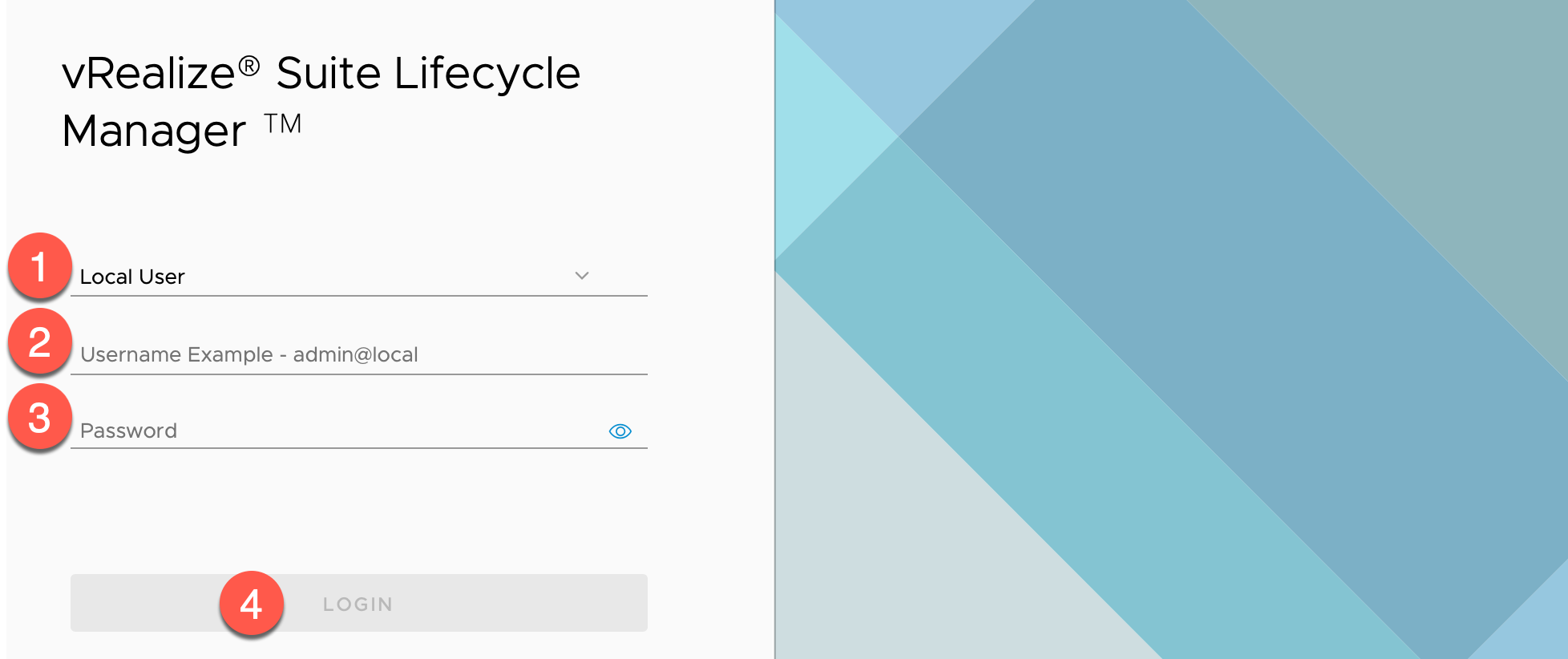
使用浏览器访问并登录vRLCM UI 的地址,如:https://lcm-01a.corp.local
- 认证源 : 保持为默认
Local User -
Username Example :输入用户名
admin@local, 注:在 2.x 版本时,用户名为admin@localhost -
Password: 根据实际情况输入密码,如:
VMware1! -
点击【LOGIN】
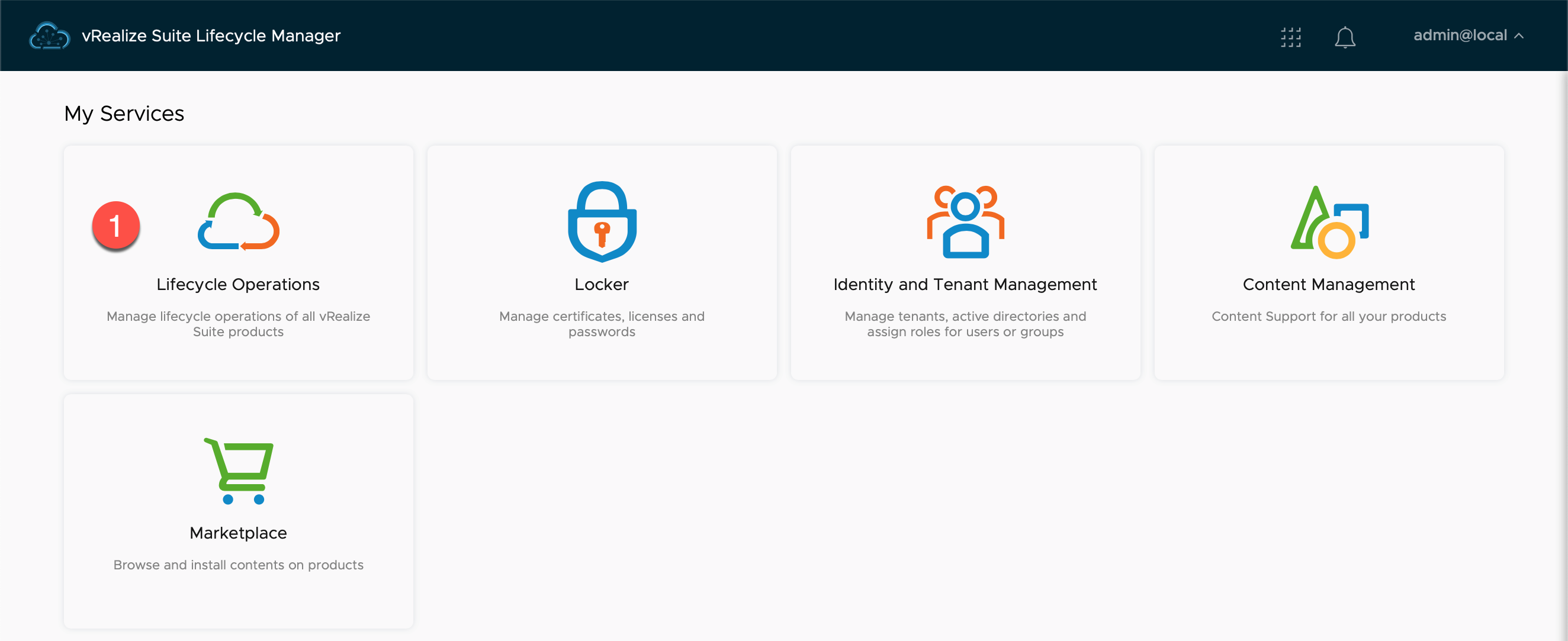
在【My Services】内:
- 点击【Lifecycle Operations】
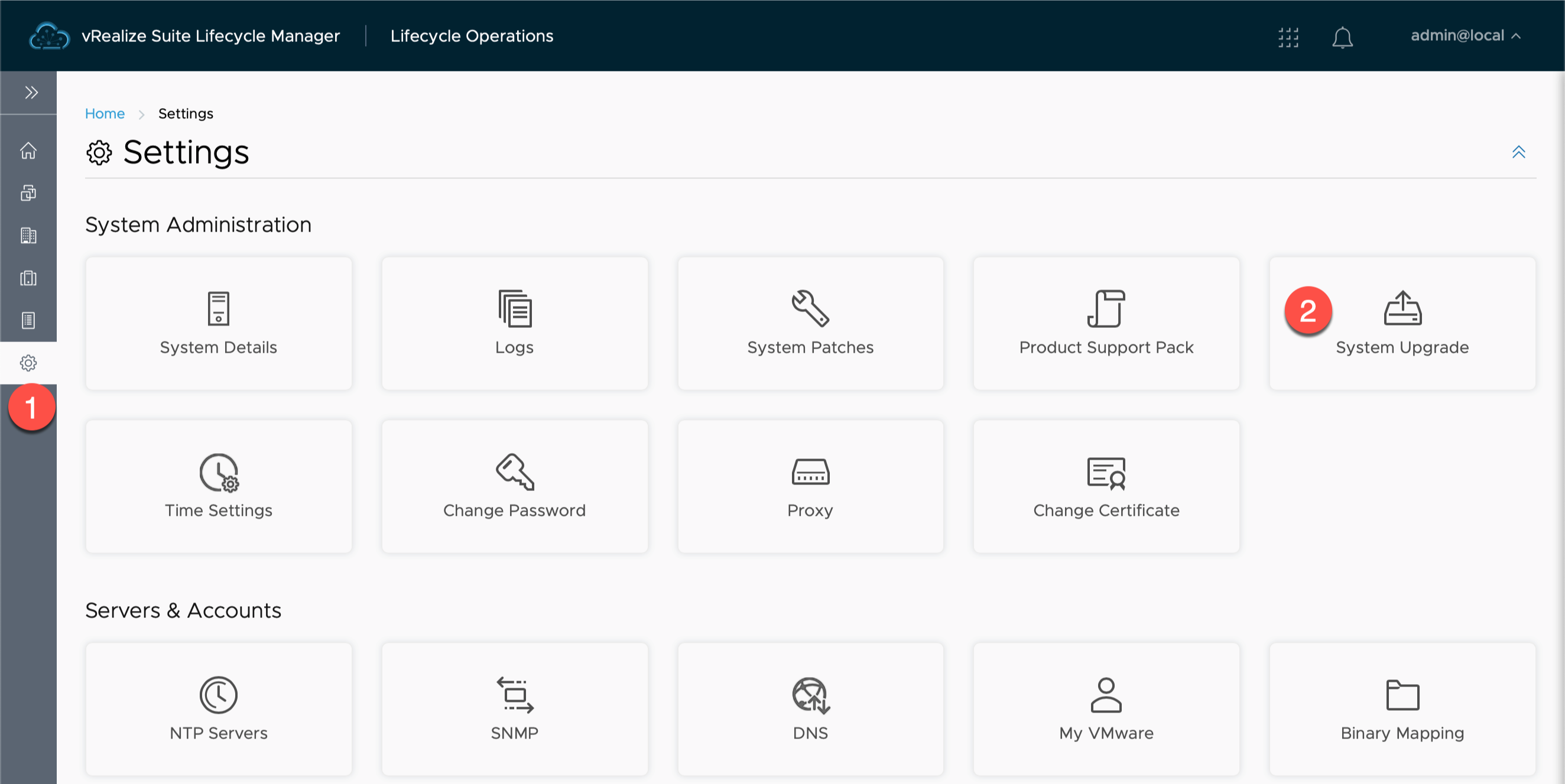
在【Lifecycle Operations】内:
- 点击【Settings】
- 在【System Administration】中,点击【System Upgrade】

在【System Upgrade】内:
- 点击【CREATE SNAPSHOT】为 vRLCM 创建一个升级前的快照
-
Select Repository Type:选择升级方式,如:Check Online、URL、CD-ROM,默认为:Check Online 方式,由于很多部署环境为内网部署,并不支持在线升级方式,可以选择通过 CD-ROM 方式,需先将 ISO 文件挂着给 vRLCM 的虚拟机,文件名:
VMware-vLCM-Appliance-8.2.0.23-16982087-updaterepo.iso注意:软件版本升级时使用 ISO 文件,更新补丁文件的后缀名为
.patch - 点击【CHECK FOR UPGRADE】
-
系统会弹出检测到的跟新版本信息:
Checking for available updates, this process can take a few minutes... . Available Updates - 8.2.0.23 Build 16982087 -
点击【UPGRADE】
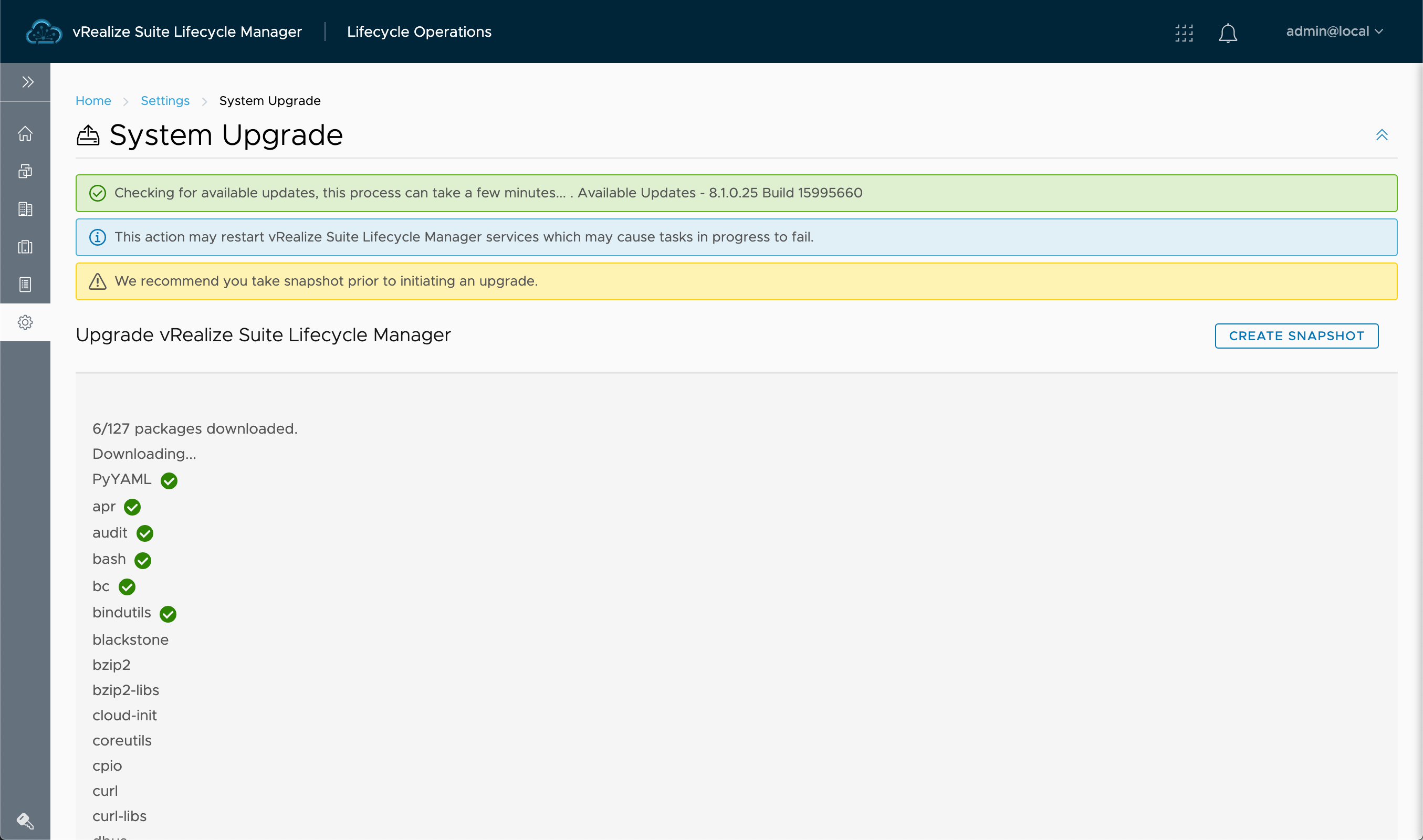
查看升级过程和进度,依环境而定,该过程可能需要 10 – 30分钟。升级过程中系统会自动重启。
更新 vRLCM 8.2 PSPACK1 文件
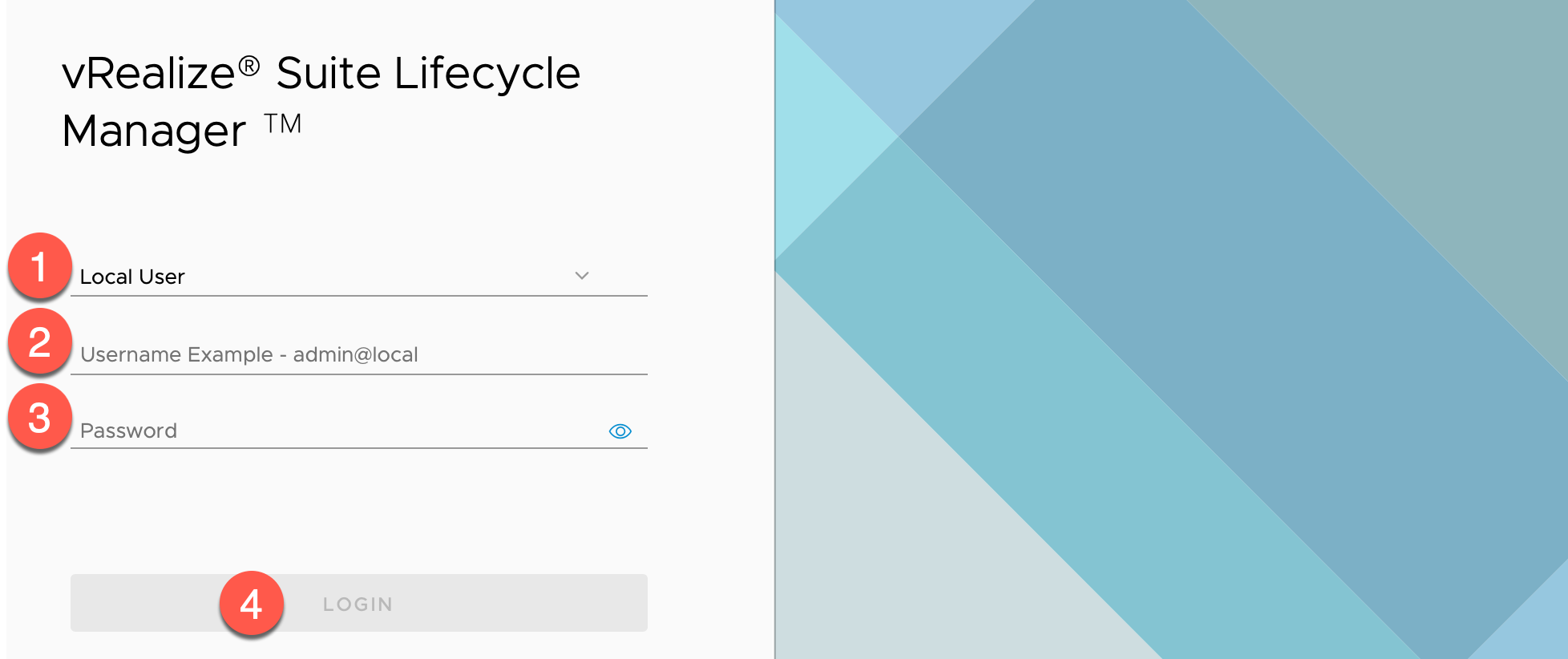
使用浏览器访问并登录vRLCM UI 的地址,如:https://lcm-01a.corp.local
- 认证源 : 保持为默认
Local User - Username Example :输入用户名
admin@local, 注:在 2.x 版本时,用户名为admin@localhost - Password: 根据实际情况输入密码,如:
VMware1! - 点击【LOGIN】
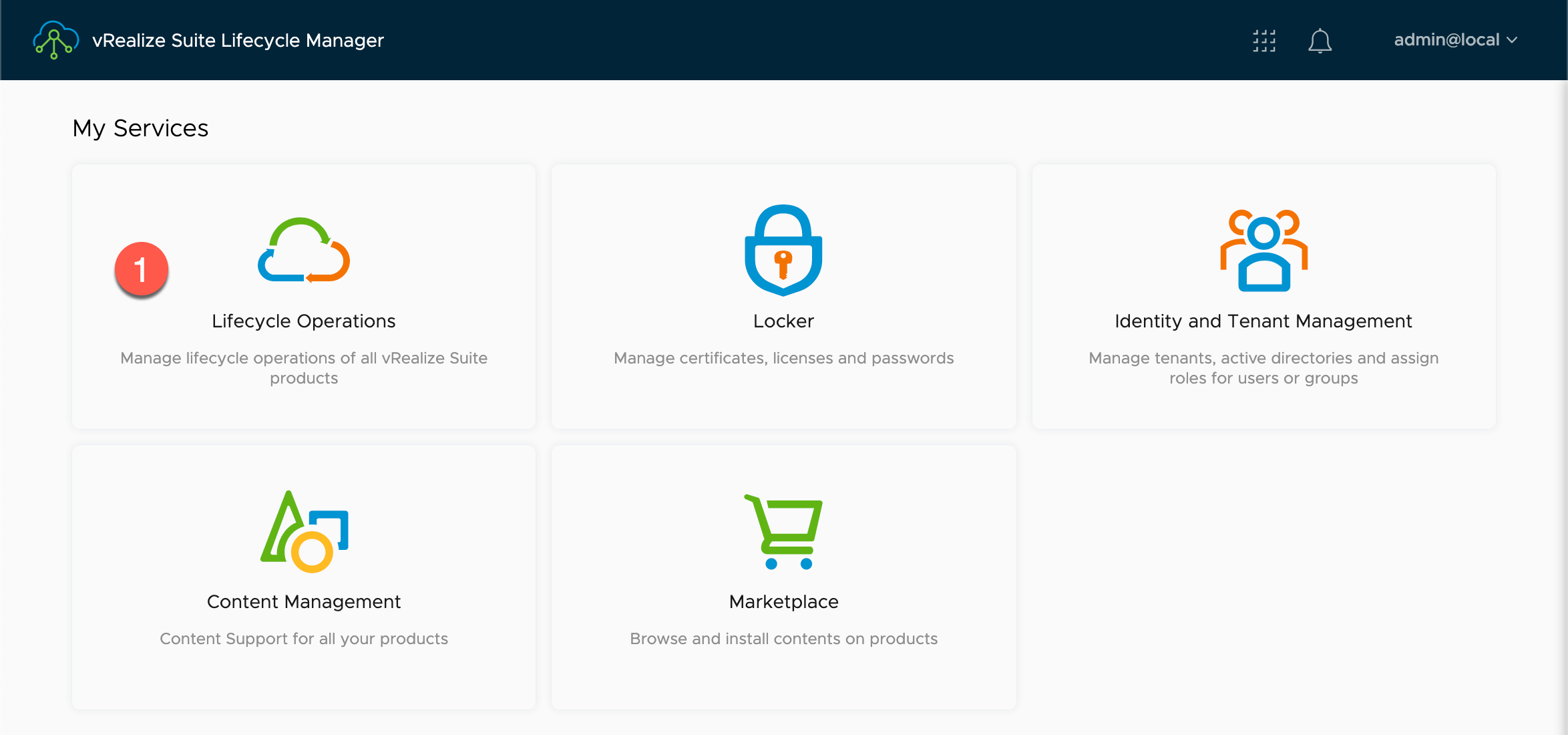
在【My Services】内:
- 点击【Lifecycle Operations】
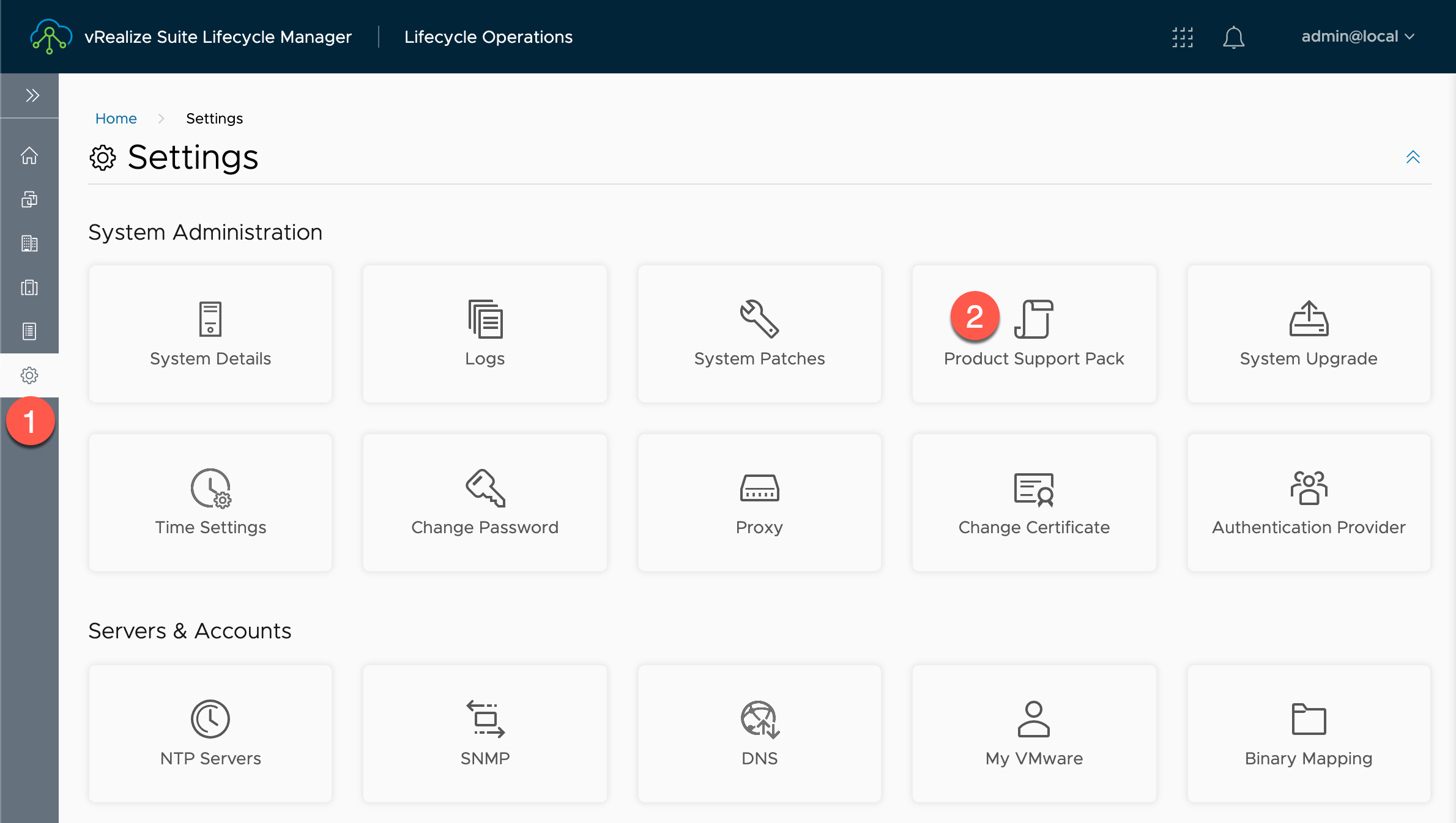
在【Lifecycle Operations】内:
- 点击【Settings】
- 在【System Administration】中,点击【Product Support Pack】
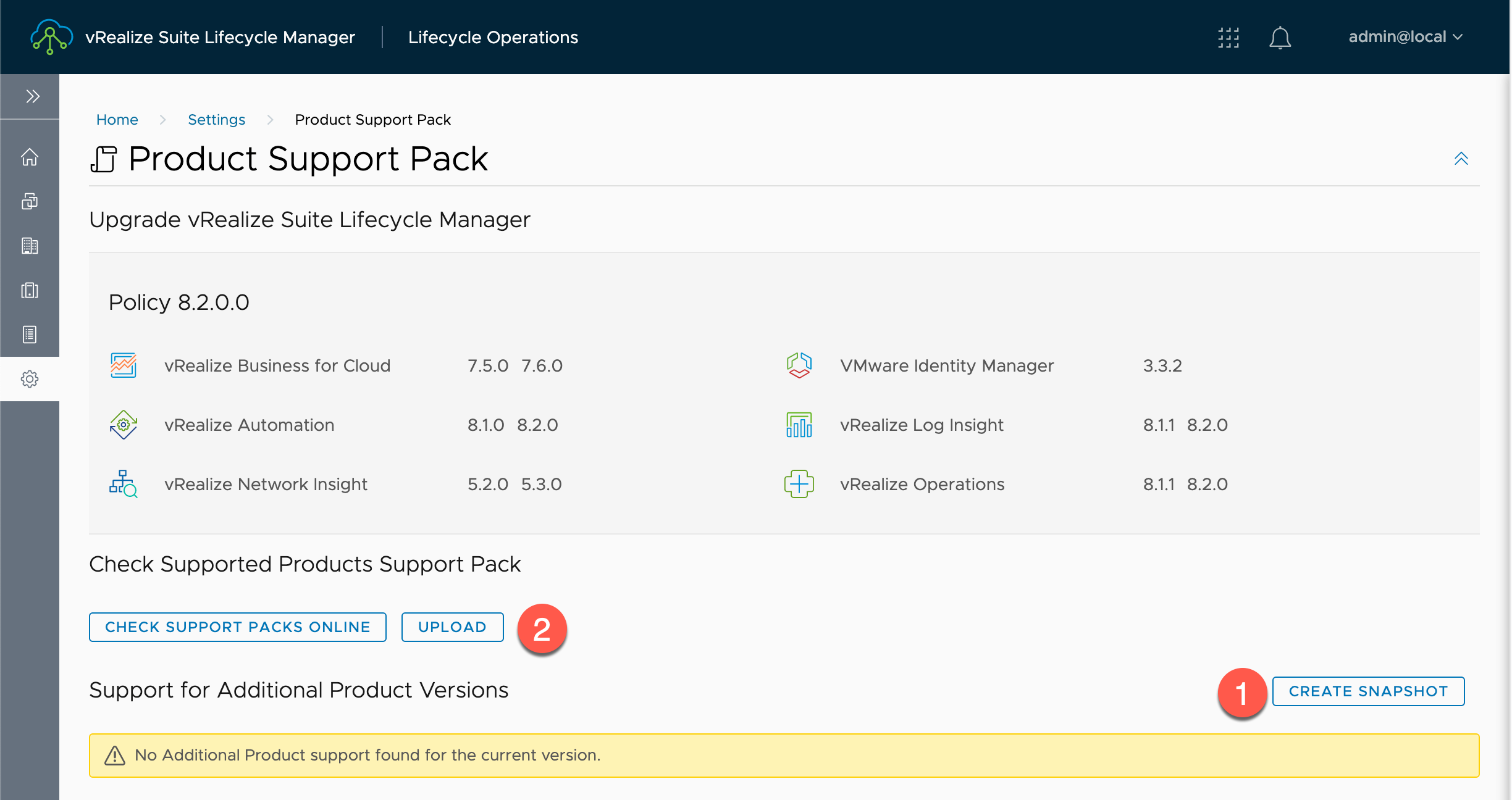
在【Product Support Pack】内:
- 点击【CREATE SNAPSHOT】为 vRLCM 创建一个升级前的快照
- 点击【UPLOAD】
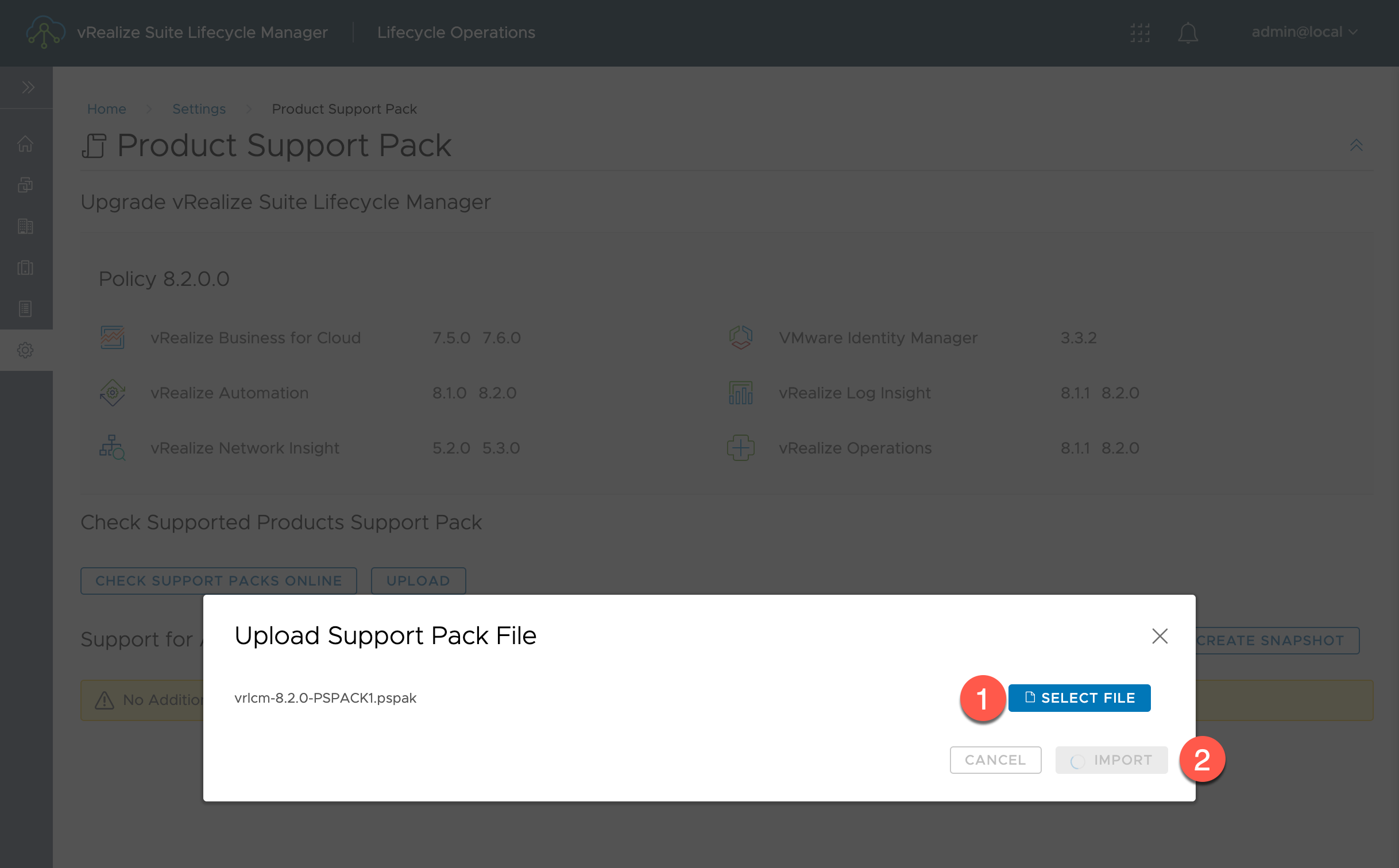
在【Upload Support Pack File】内:
- 点击【 SELECT FILE】后,选择补丁包文件,文件名:
vrlcm-8.2.0-PSPACK1.pspak -
点击【IMPORT】
注意: 由于没有上传进度、上传百分百显示方式,所以请查看
IMPORT前面的圆圈旋转状态,或者监控浏览器所在电脑上的网络流量。
该过程与您的网络传输有关,可能需要 10 – 30 分钟。
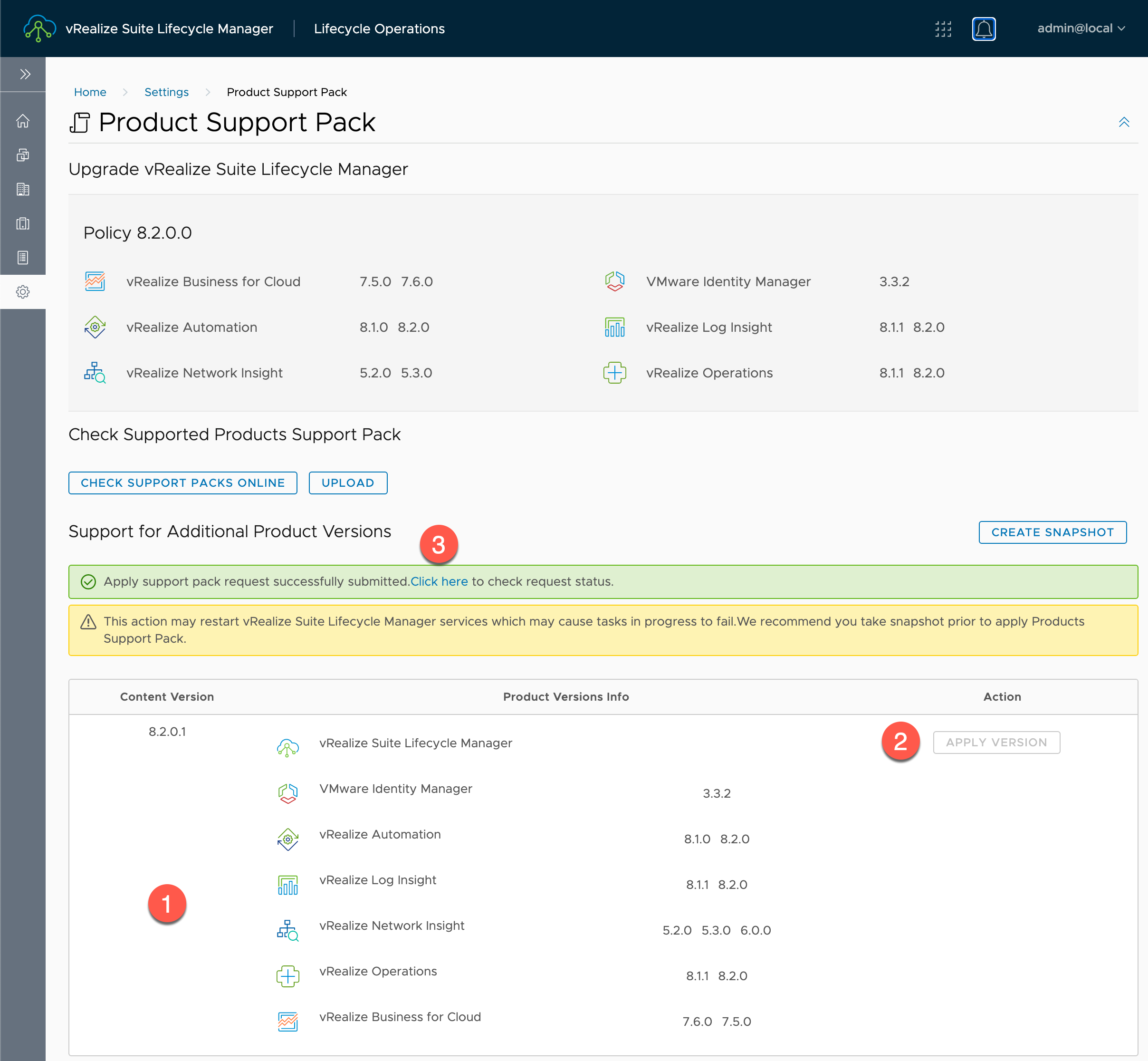
在【Support for Additional Product Versions】内:
- 查看【Content Version】版本包为
8.2.0.1 -
点击【 APPLY VERSION】
-
点击【Click here】后,查看其执行过程
注意:升级过程中系统会自动重启,成功后可以查看到 Policy 为
8.2.0.1。
设置升级介质文件
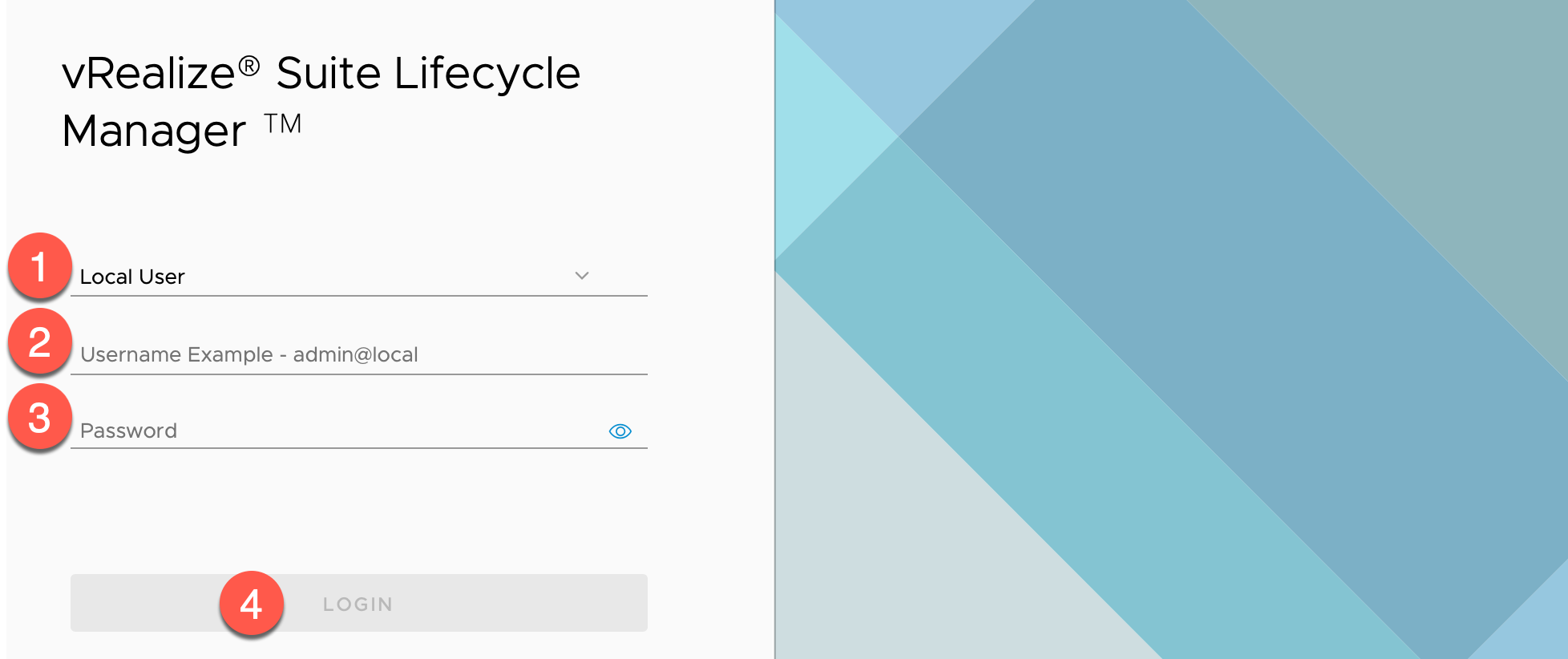
使用浏览器访问并登录vRLCM UI 的地址,如:https://lcm-01a.corp.local
- 认证源 : 保持为默认
Local User -
Username Example :输入用户名
admin@local, 注:在 2.x 版本时,用户名为admin@localhost -
Password: 根据实际情况输入密码,如:
VMware1! -
点击【LOGIN】
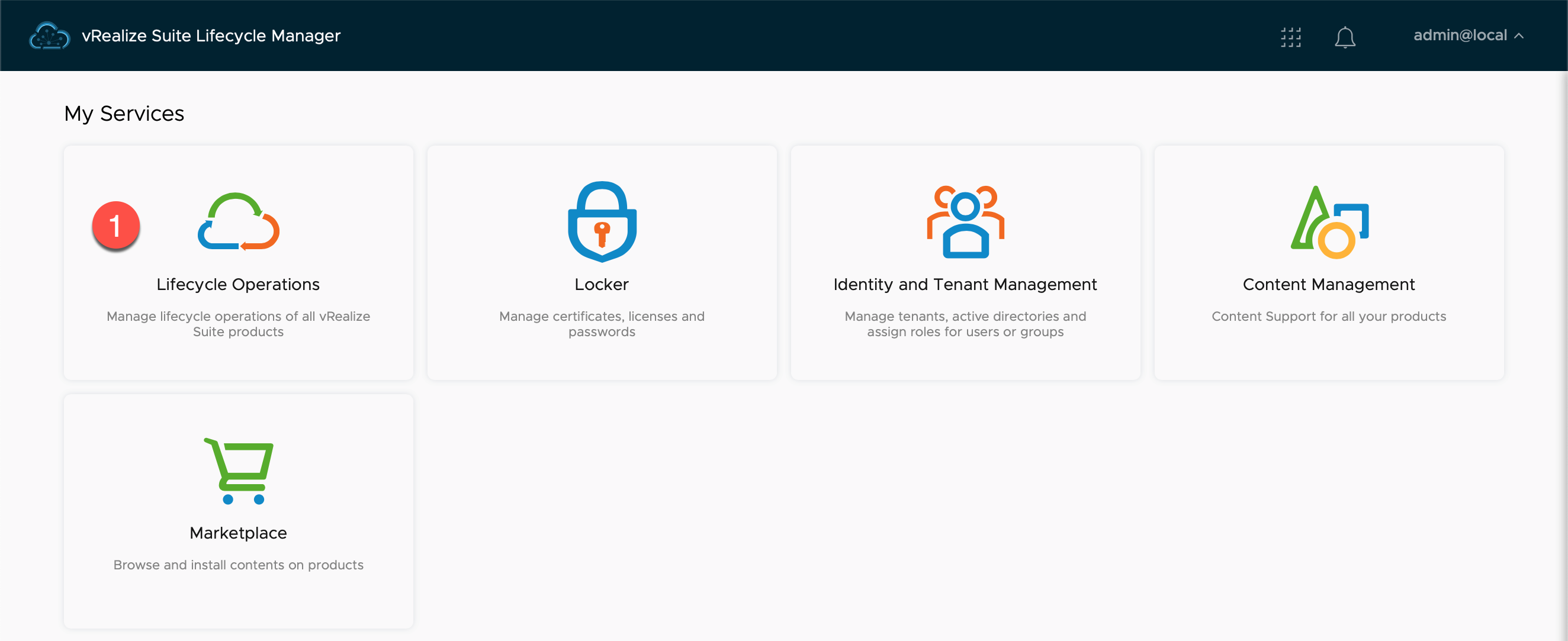
在【My Services】内:
- 点击【Lifecycle Operations】
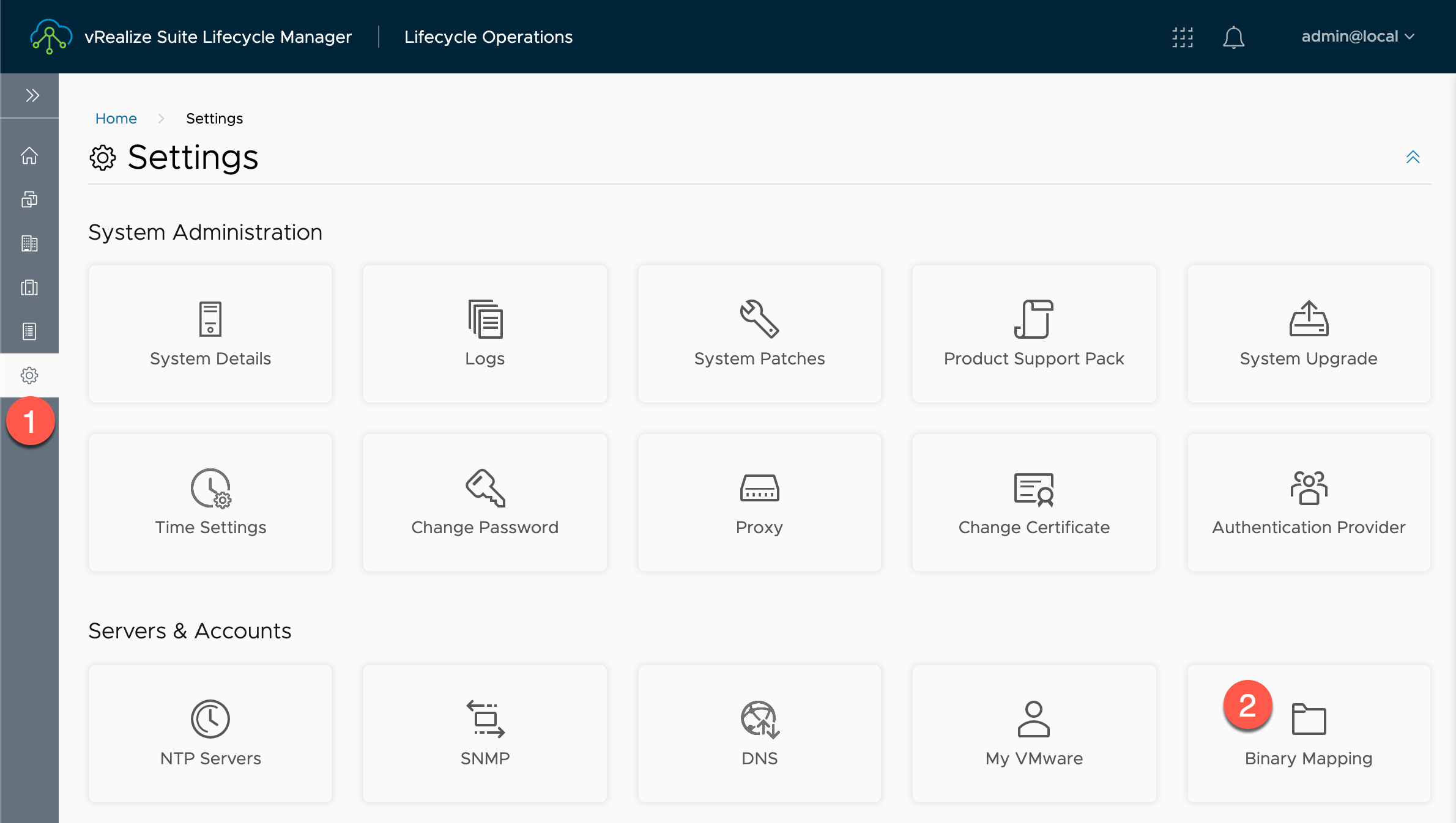
由于 vRLCM 内并不包含 vRealize Automation 、vRealize Operations、vRealize Log Insight 的升级包、补丁程序等,所以我们需要手动添加进去,添加有2种方式:
- 使用My VMware 账号在线下载,注:需要您的账号有相应产品的下载权限。
- 离线上传。
在【Lifecycle Operations】内:
- 点击【Settings】
-
在【Servers & Accounts】中,点击【Binary Mapping】
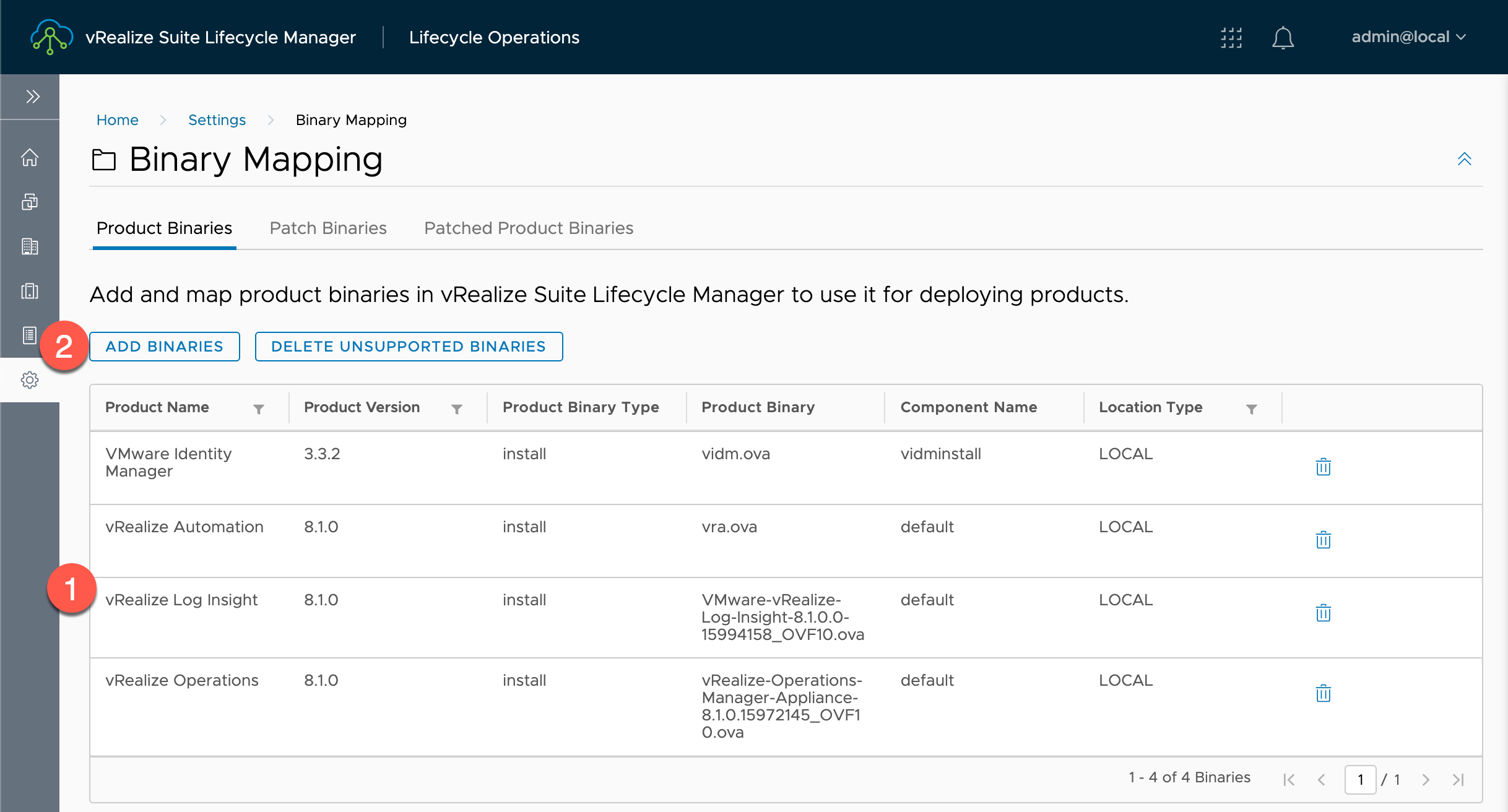
在【Binary Mapping】的【Product Binaries】内:
- 在【Product Name】中查看到当前的平台内只有 VMware Identity Manager、vRealize Automation 、vRealize Operations 、vRealize Log Insight 产品的安装OVA文件,所以我们需要 Map 一下的升级包介质
-
点击【ADD BINARIES】
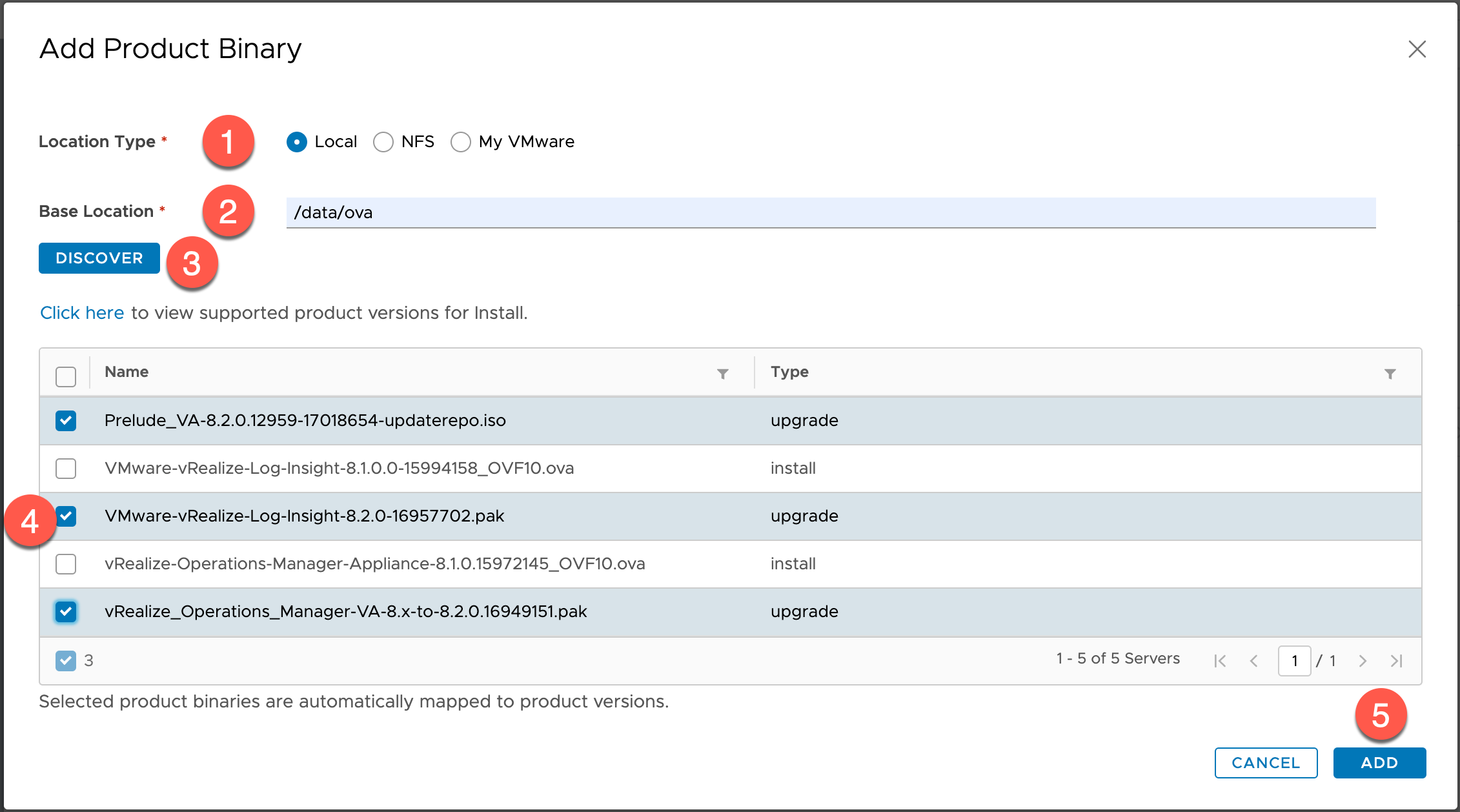
在【Add Product Binary】内:
- 在【Product Name】中查看到当前的平台内只有 VMware Identity Manager、vRealize Automation 2个产品组件的OVA文件,所以我们需要 Map 一下vRealize Operations、vRealize Log Insight 的升级介质
-
Location Type:选择安装介质的Map的方式,如:Local
Local:vRLCM本地路径,支持类型格式:
data/path/to/OVAfolderNFS:NFS方式,支持类型格式:
'<host>' :/path/to/OVAfolderMy VMware:My VMware 账号在线下载,需要您的账号有相应产品的下载权限。
Windows ISO:Windows ISO镜像,主要用于 vRealize Automation 7.x 版本部署
这里使用 Local 方式:
a) ssh 连接 vRLCM 在
data文件夹下创建ova文件夹;b) 将安装或者升级需要的
ova、iso、pak文件上传到ova文件夹内; -
点击【DISCOVER】
-
在【Name】中选择识别到的镜像文件
-
点击【ADD】
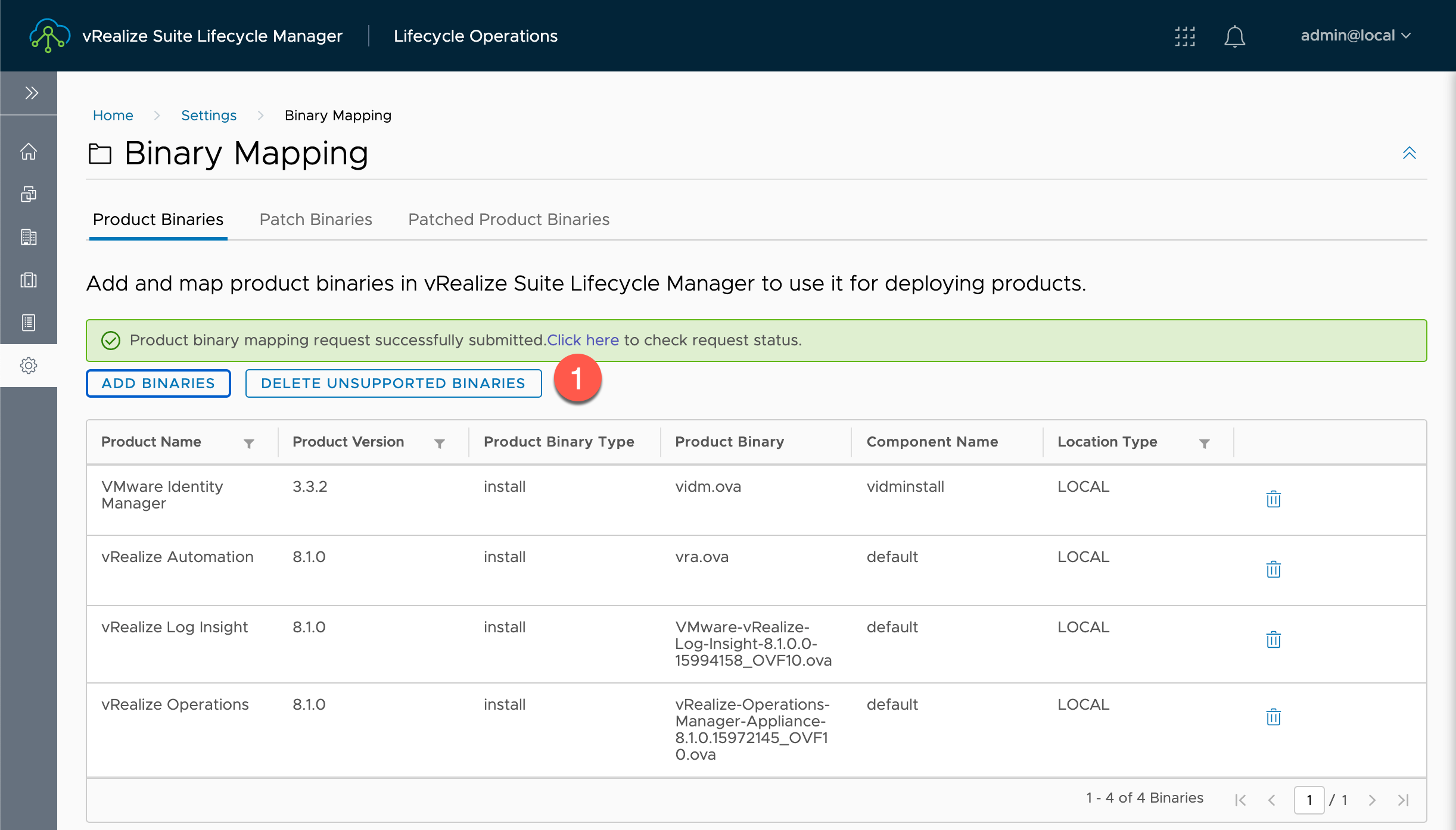
在【Binary Mapping】的【Product Binaries】内:
- 点击【Product binary mapping request successfully submitted. Click here to check request status.】中的【Click here】查看进度。

在【Binary Mapping】的【Product Binaries】内:
- 查看【Product Binary Type】类型。
升级 vIDM 到 3.3.2
由于 vRealize Automation 8.1 & 8.2 采用 VMware Identity Manager 3.3.2 版本作为统一认证,所以在升级 vRealize Automation 8.2 前,应先将 VMware Identity Manager 升级到 3.3.2 版本。
VMware Identity Manager软件版本(前):
Version : 3.3.1.0(Build : 14635482)
VMware Identity Manager软件版本(前):
Version : 3.3.2.0(Build : 15951611)
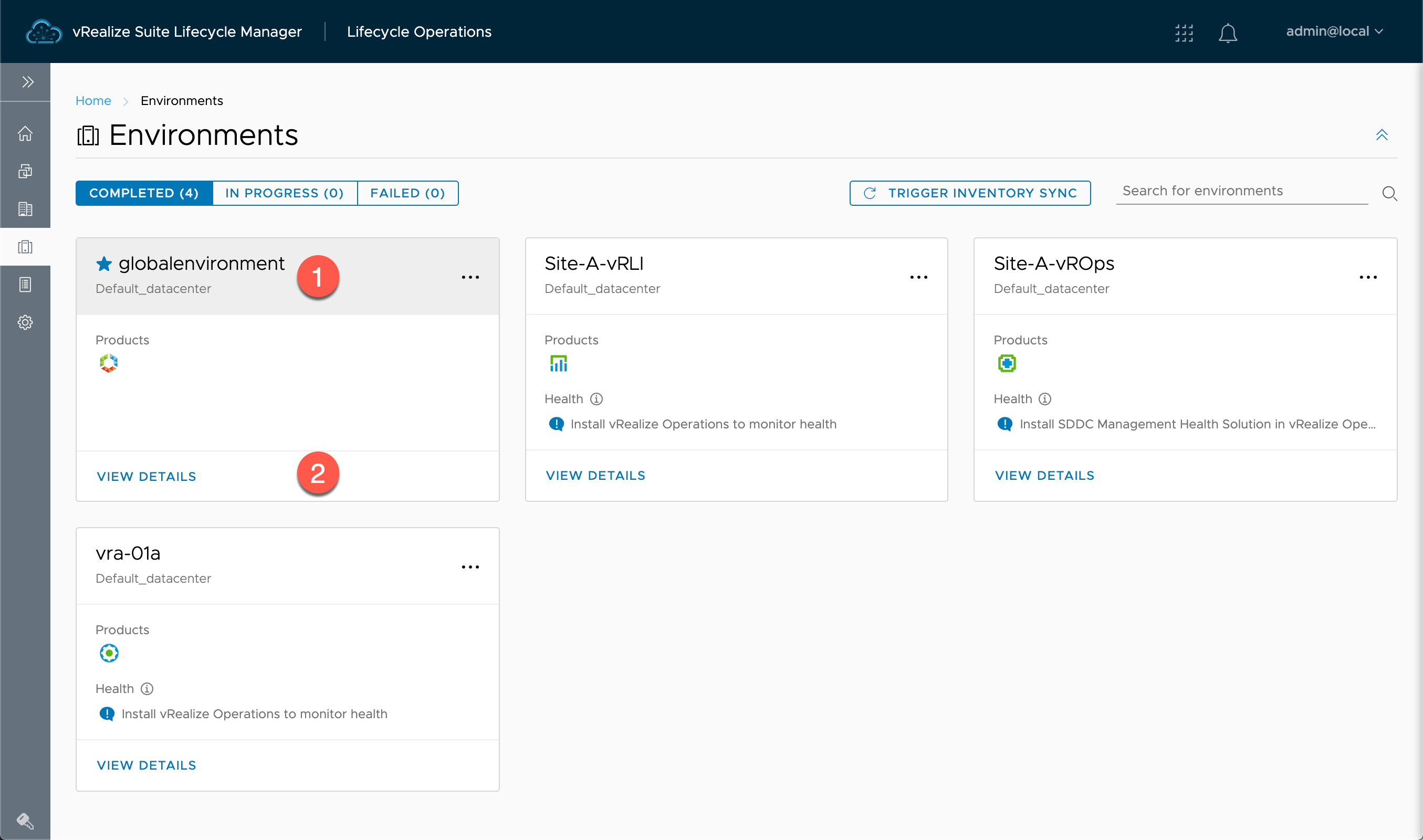
在【Lifecycle Operations】的【Environments】内:
- 选 vIDM 的 Environment name ,默认名称:
globalenvironment - 点击【VIEW DETAILS】
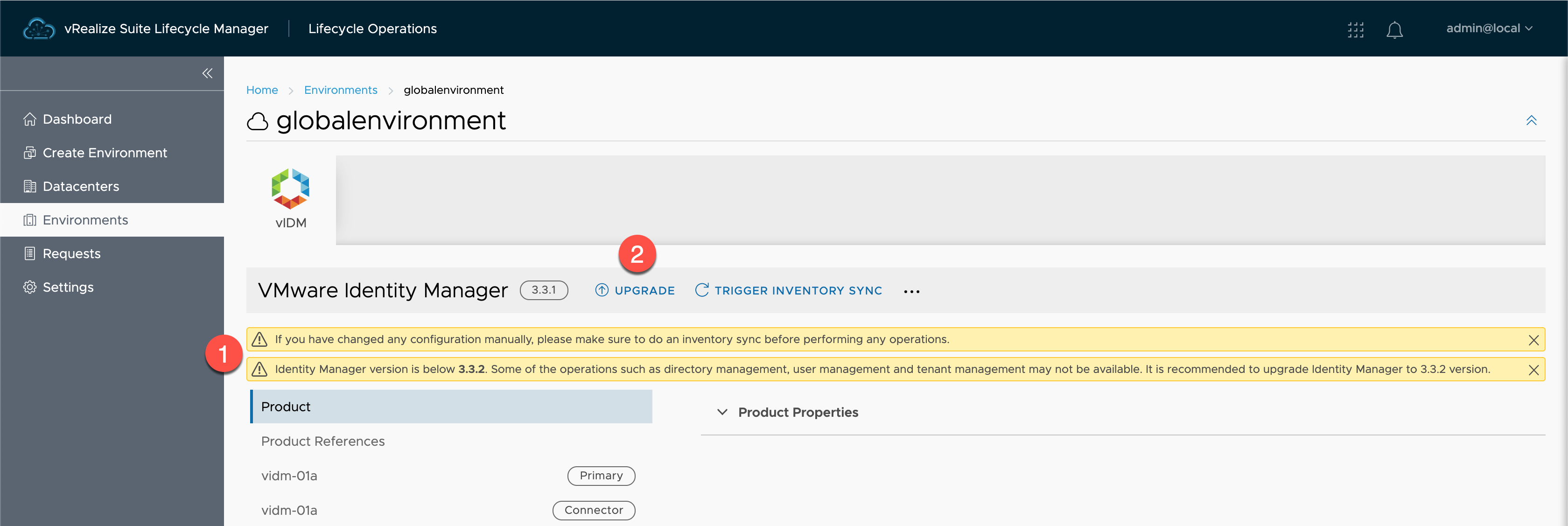
在【Environments】的【globalenvironment】内:
- 升级到 vRLCM 8.1 后,会主动监测当前部署的 vIDM 的版本,或者当然版本可能与低版本出现兼容性的警示
- 点击【UPGRADE】
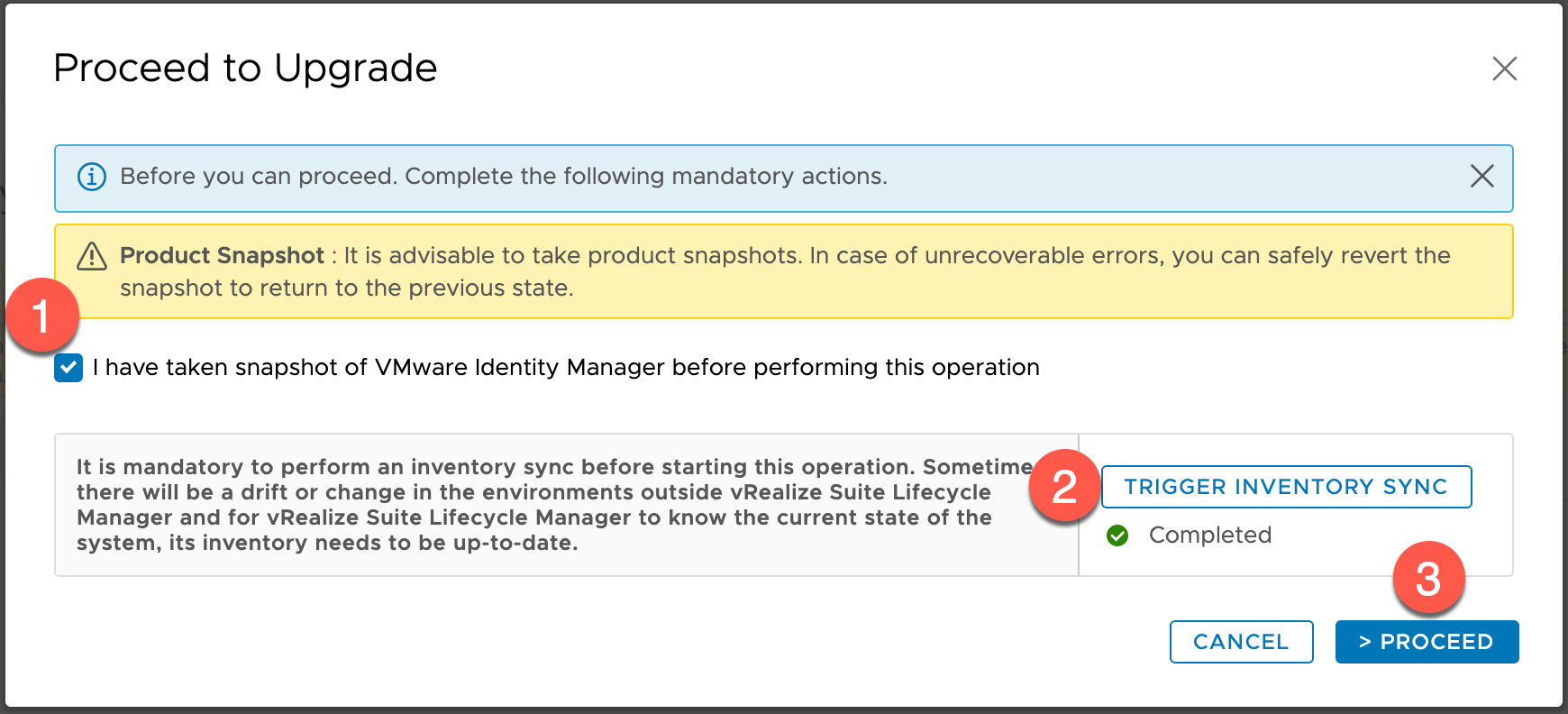
在【Proceed to Upgrade】内:
- 勾选 【I have taken snapshot of VMware Identity Manager before performing this operation】
注意:在任何产品升级前,均需要给该产品制作快照或者备份。
- 点击【TRIGGER INVENTORY SYNC】来同步产品当前的信息
-
点击【> PROCEED】
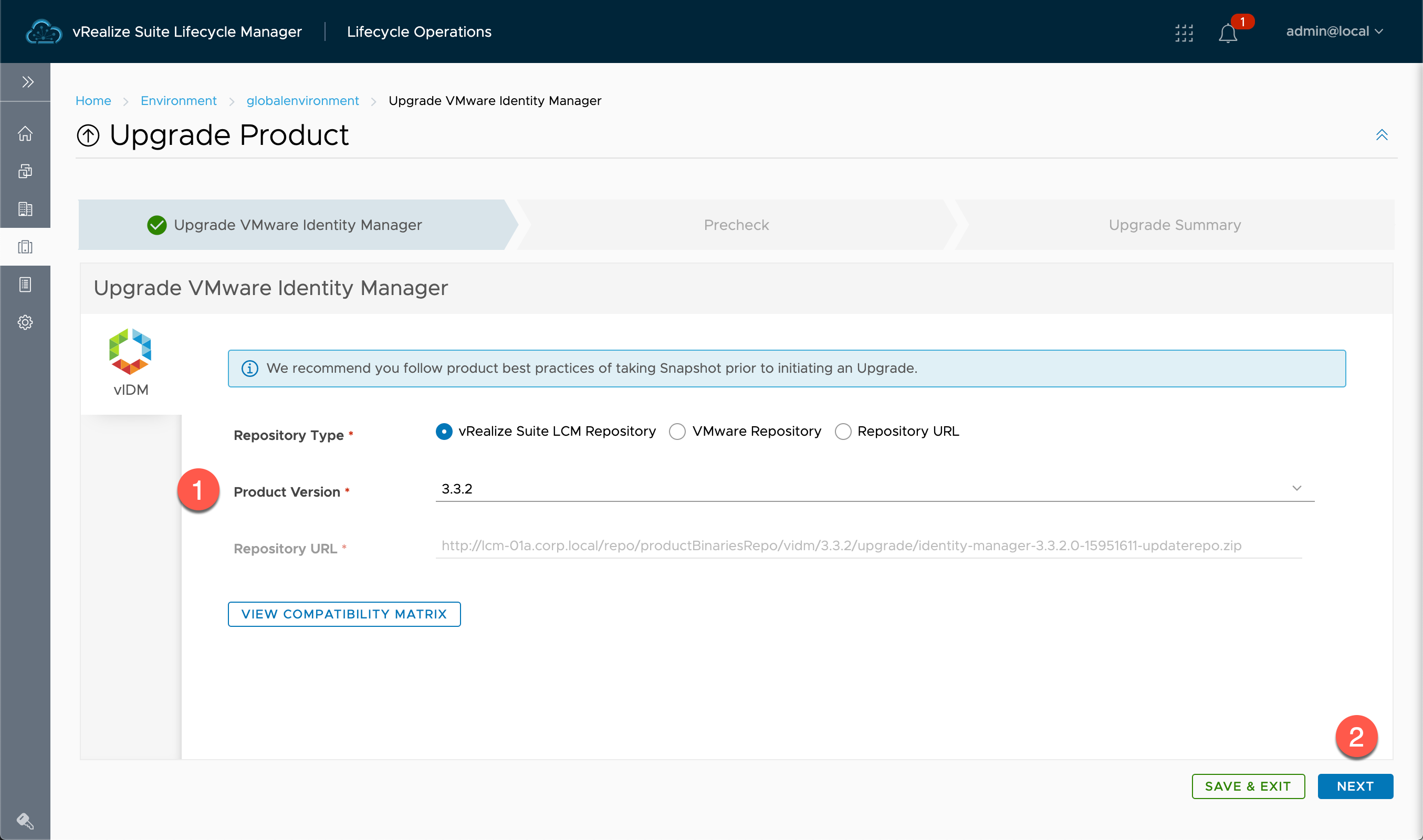
在【Upgrade VMware Identity Manager】内:
- Repository Type:选择升级方式存储库类型 vRealize Suite LCM Repository、VMware Repository、Repository URL,保持默认:
vRealize Suite LCM RepositoryProduct Version:识别出的升级包文件,选择:
3.3.2Repository URL:
http://lcm-01a.corp.local/repo/productBinariesRepo/vidm/3.3.2/upgrade/identity-manager-3.3.2.0-15951611-updaterepo.zip保持默认 -
点击【NEXT】
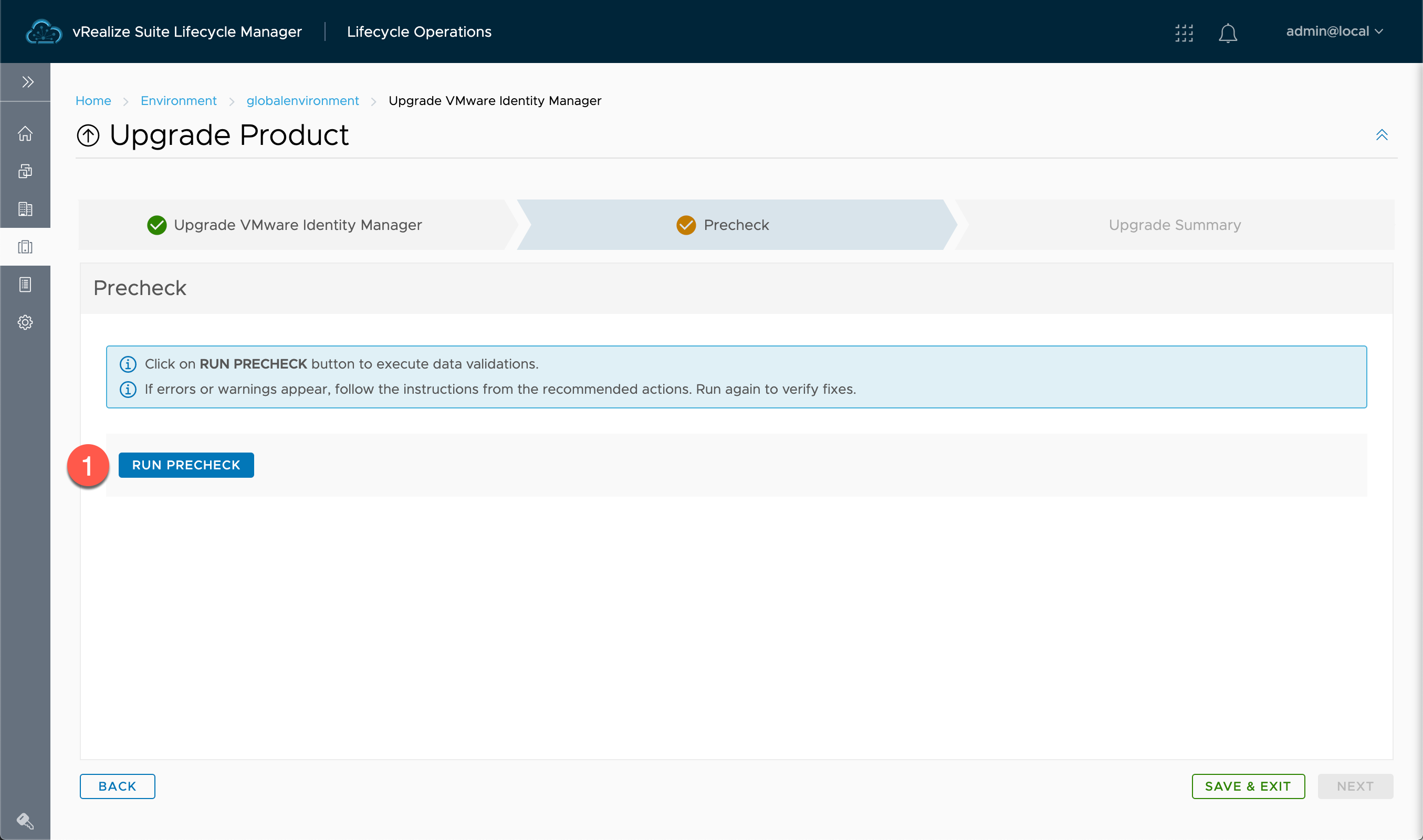
在【Upgrade Product】的【Precheck】内:
- 点击【RUN PRECHECK】
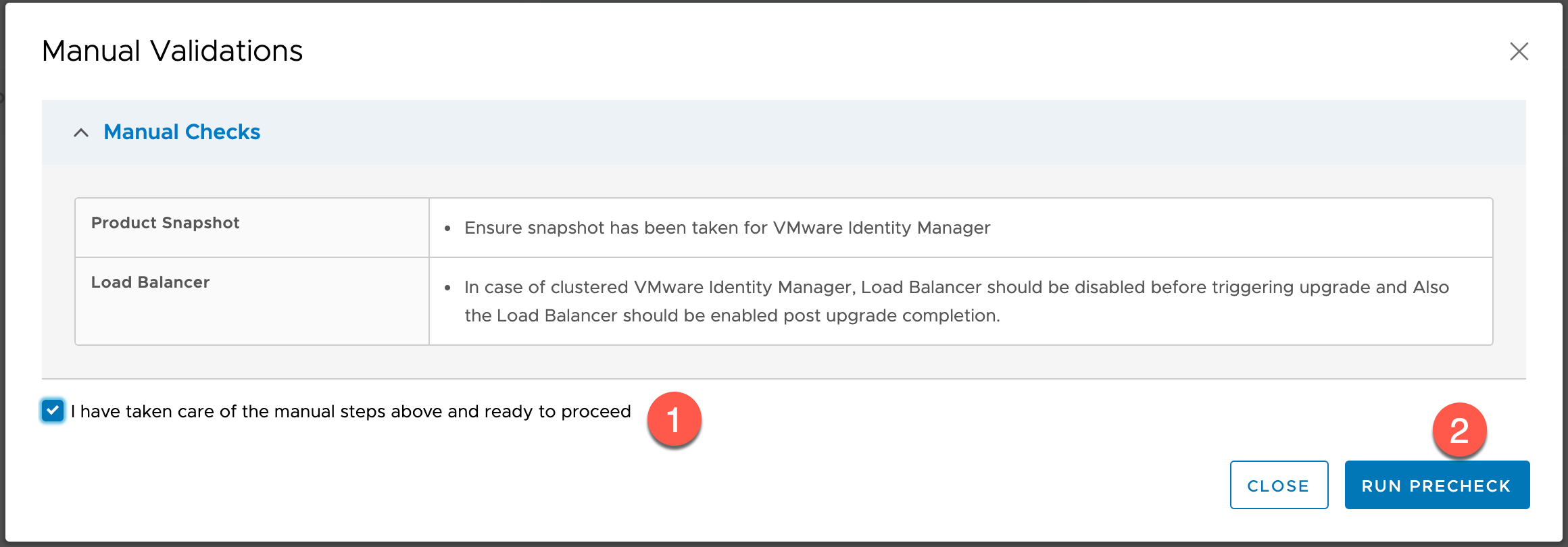
在【Manual Validations】内:
- 勾选【I have taken care of the manual steps above and ready to proceed】
- 点击【RUN PRECHECK】
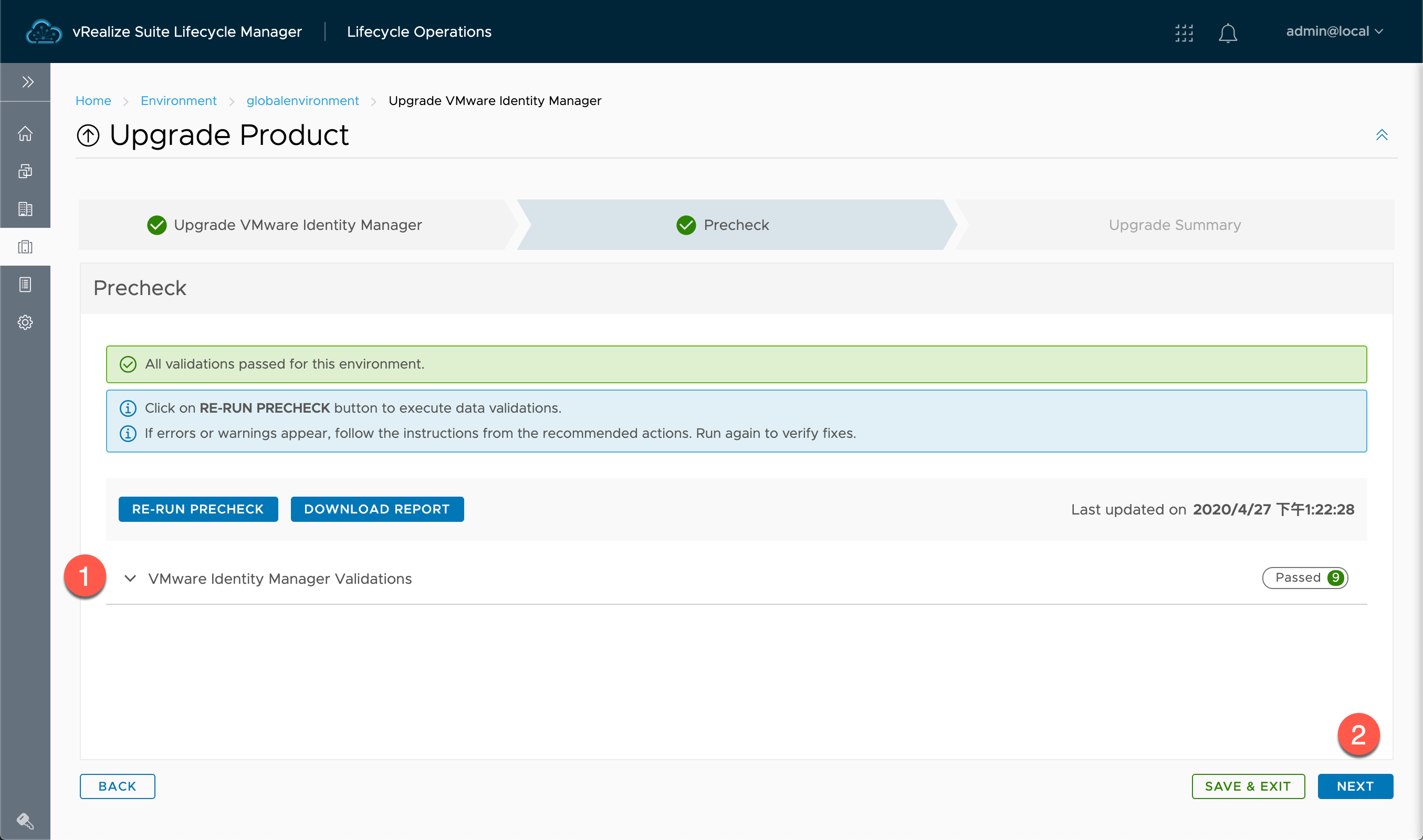
在【Upgrade Product】的【Precheck】内:
- 查看【VMware Identity Manager Validations】中的通过情况,如果有未通过的信息,请修复后,点击【RE-RUN PRECHECK】
- 点击【NEXT】
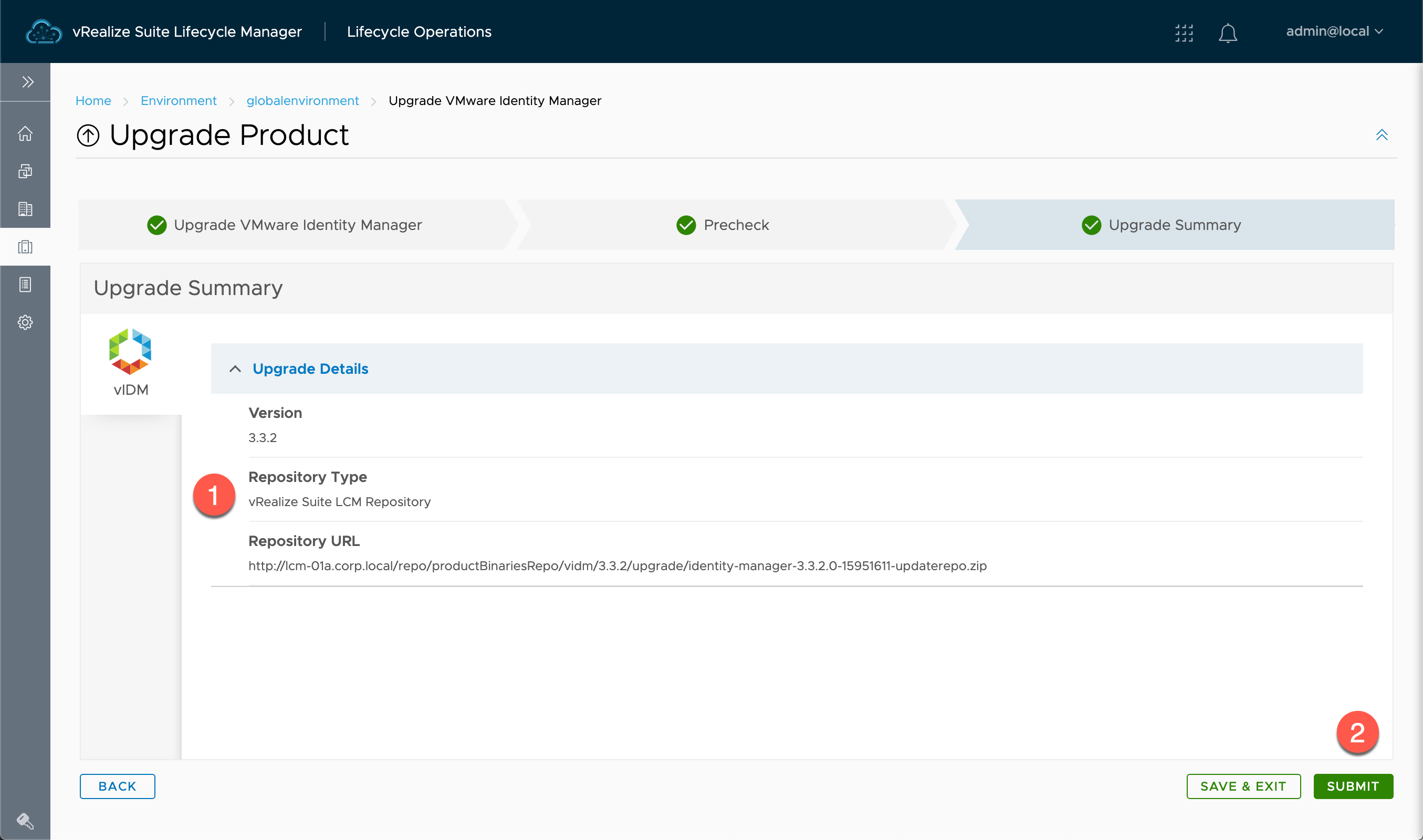
在【Upgrade Product】的【Upgrade Summary】内:
- 查看【Upgrade Details】信息
- 点击【SUBMIT】
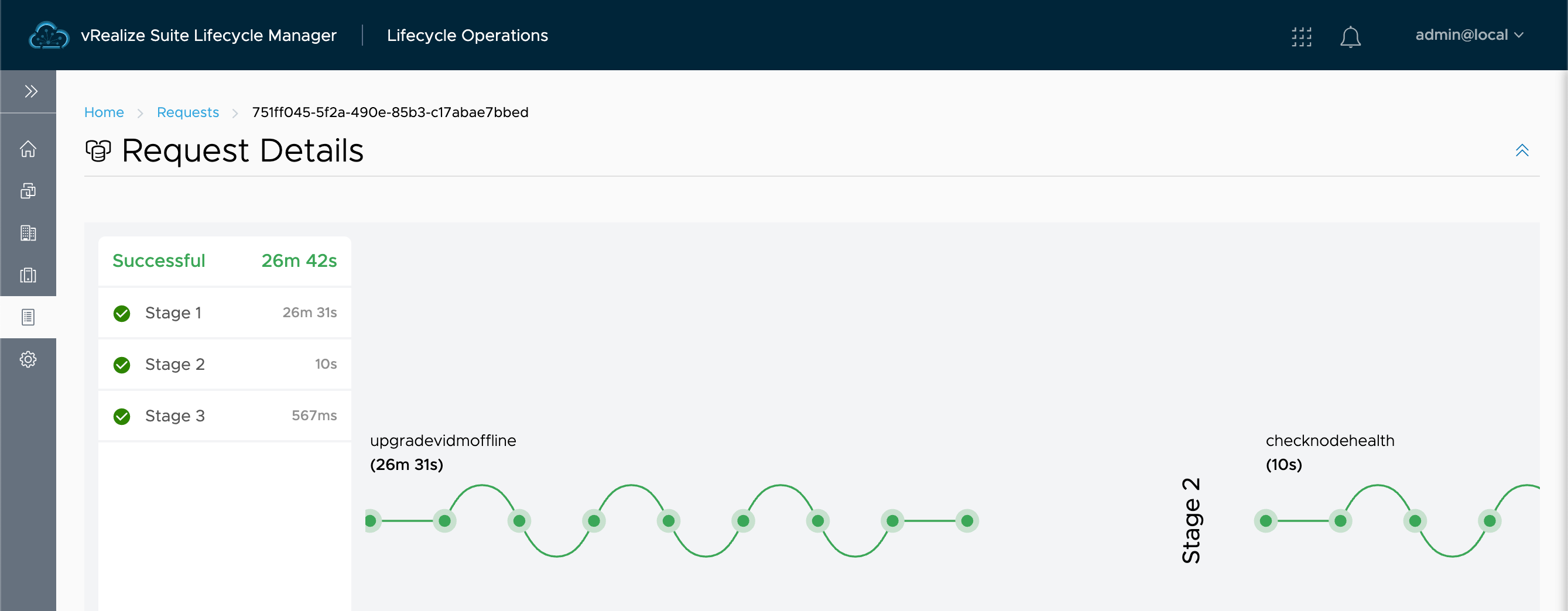
查看升级过程和进度,依环境而定,该过程可能需要 10 – 30分钟。升级过程中系统会自动重启。
升级 vRealize Automation 到 8.2
由于 vRealize Automation 8.1 & 8.2 采用 VMware Identity Manager 3.3.2 版本作为统一认证,所以在升级 vRealize Automation 8.2 前,应先将 VMware Identity Manager 升级到 3.3.2 版本。
vRealize Automation 软件版本(前):
Version : 8.1.0.9712 (17018655)
vRealize Automation 软件版本(后):
Version : 8.2.0.12959 (17018654)
请提前修改 vRealize Automation 8.x 虚拟机硬件配置:
1、vRA Node: CPU ≥ 12个,内存 ≥ 40 G
2、第二块磁盘容量 ≥ 144 GB
3、第三块磁盘容量 ≥ 22 GB,参考KB:https://kb.vmware.com/s/article/79925
注意:处理完成后,启动 vRA 8 并使用
kubectl get pods -n prelude查看所有的 pods 为运行状态后,在继续如下操作。
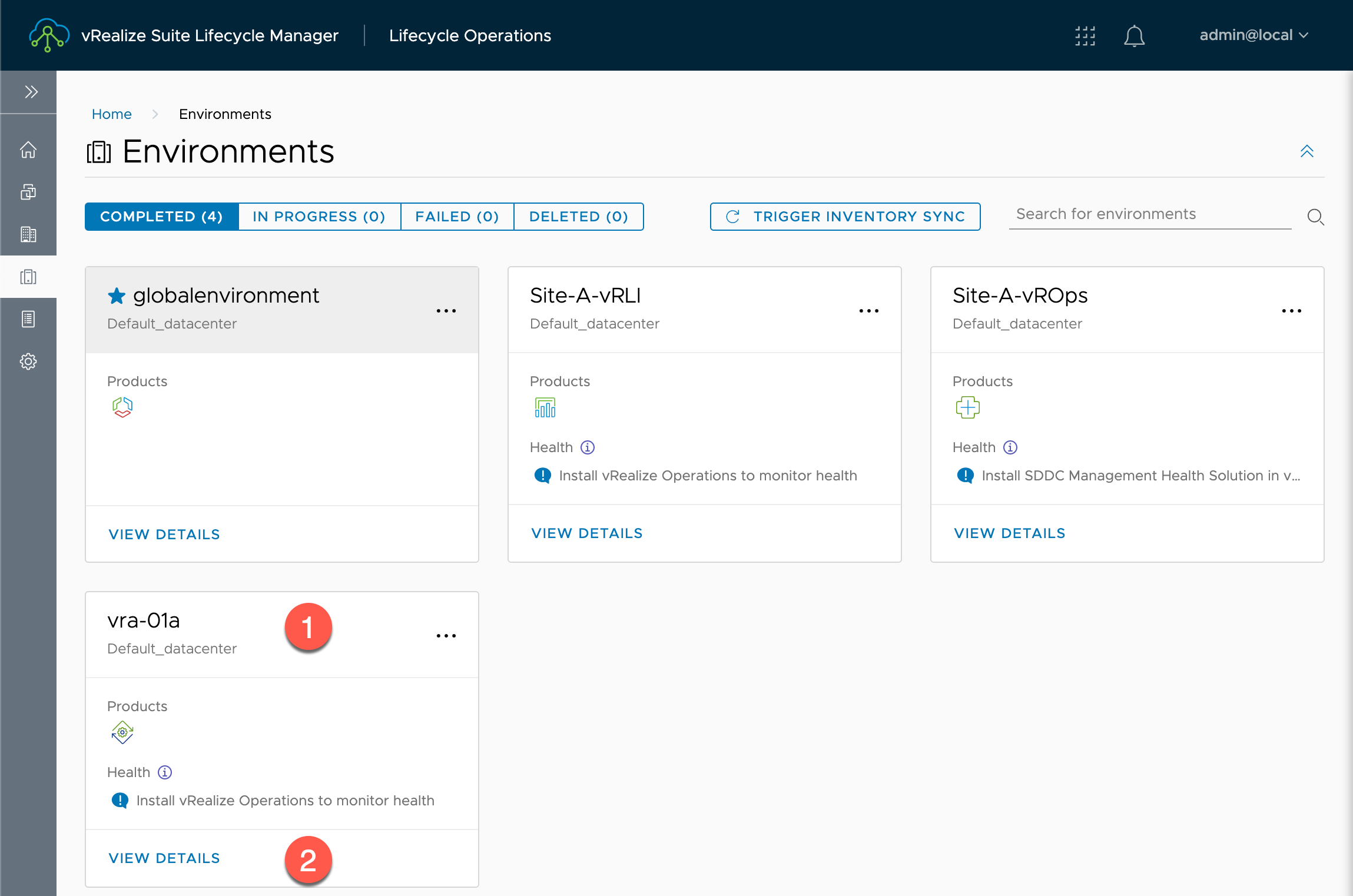
在【Lifecycle Operations】的【Environments】内:
- 选 vRealize Automation 的 Environment name , 该名称为部署时所填写,例如:
vra-01a -
点击【VIEW DETAILS】
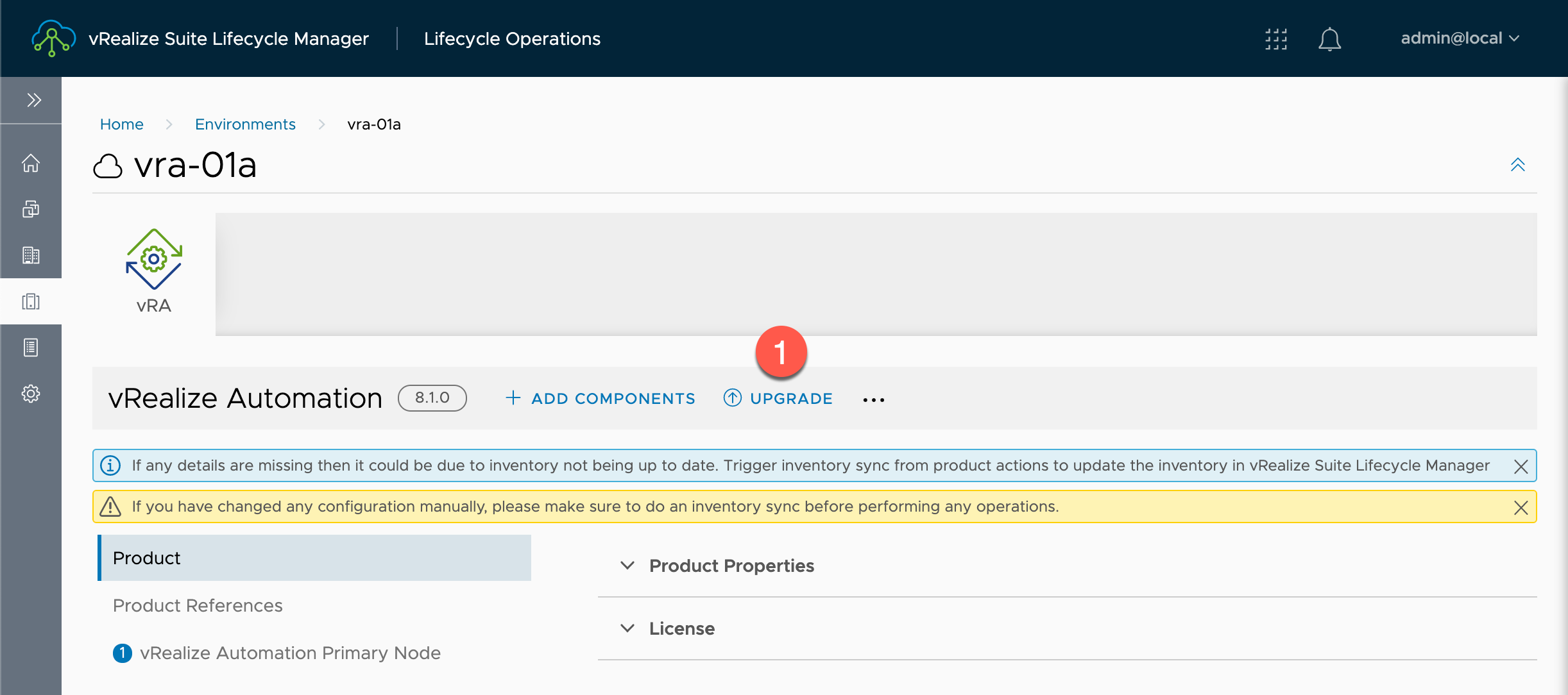
在【Environment】的【vra-01a】内:
- 点击【UPGRADE】
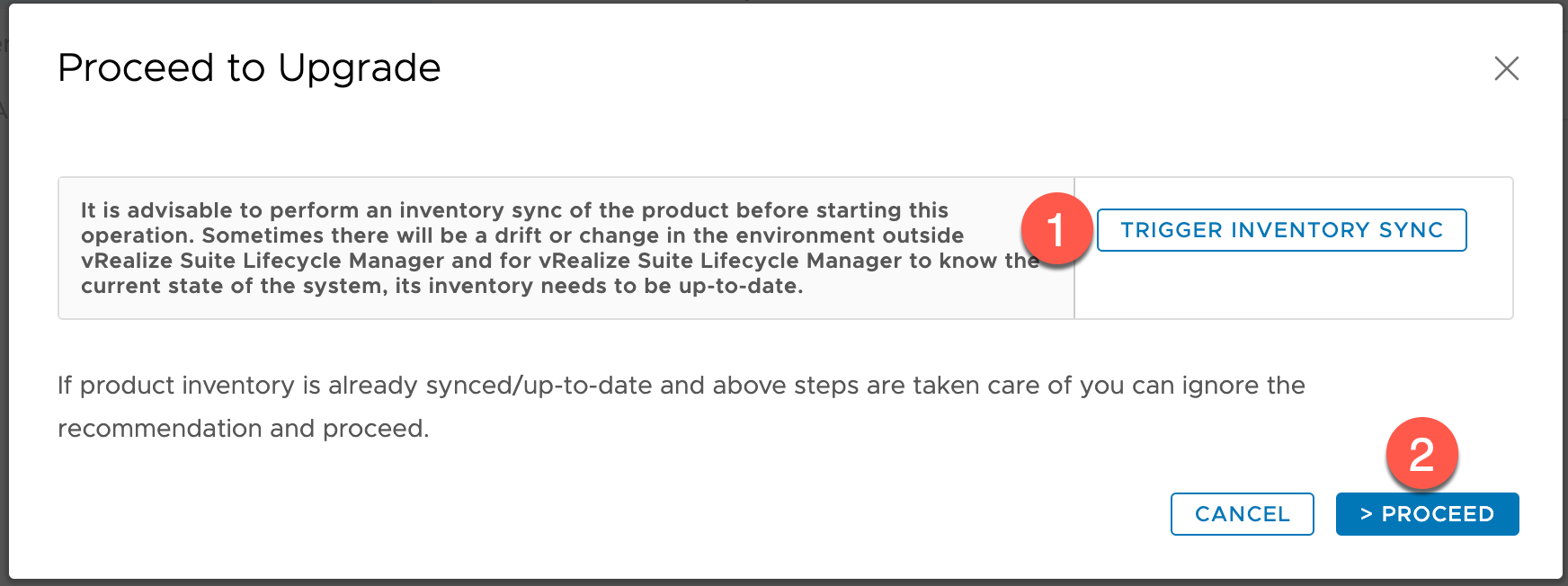
在【Proceed to Upgrade】内:
- 点击【TRIGGER INVENTORY SYNC】来同步产品当前的信息
注意:在【Trigger Inventory Sync】中,点击【Submit】,跳转到【Requests】页面,等待【Requests】内成功后,重复以上步骤返回到该页面。
- 点击【> PROCEED】
注意:在任何产品升级前,均需要给该产品制作快照或者备份。
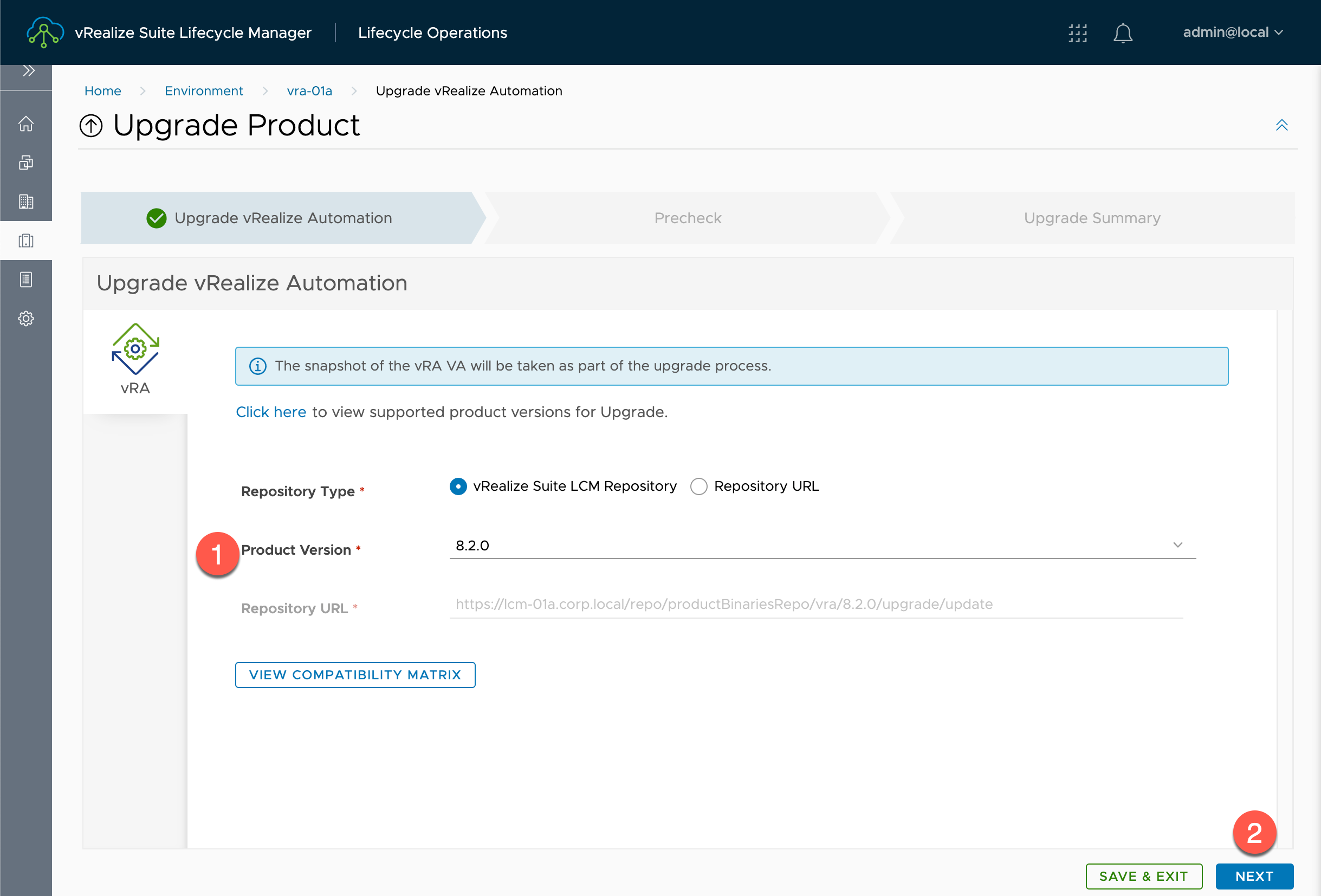
在【Upgrade vRealize Automation】内:
- Repository Type:选择升级方式存储库类型 vRealize Suite LCM Repository、Repository URL,保持默认:
vRealize Suite LCM RepositoryProduct Version:识别出的升级包文件,选择:
8.2.0Repository URL:
http://lcm-01a.corp.local/repo/productBinariesRepo/vra/8.2.0/upgrade/update保持默认 -
点击【NEXT】
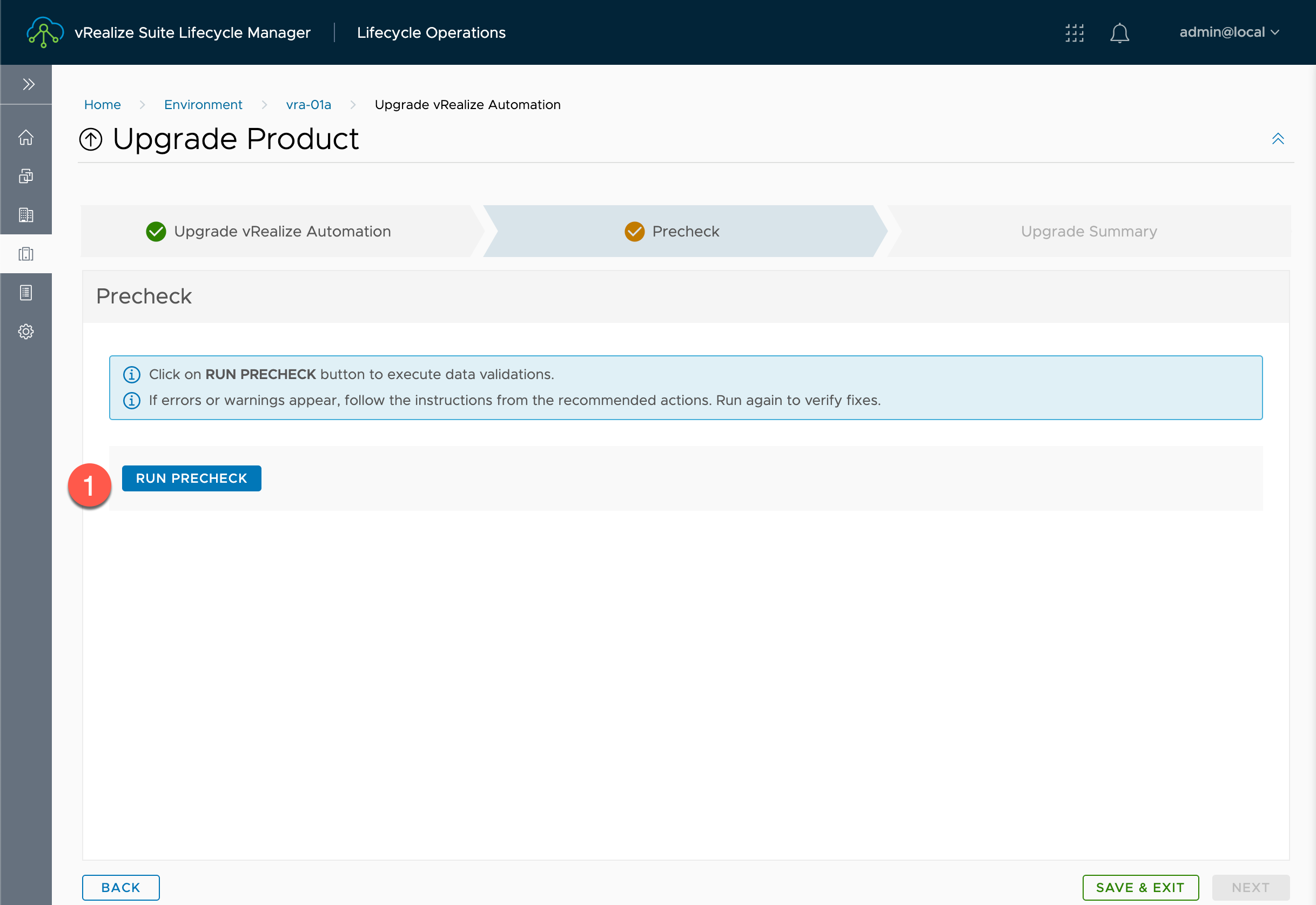
在【Upgrade Product】的【Precheck】内:
- 点击【RUN PRECHECK】
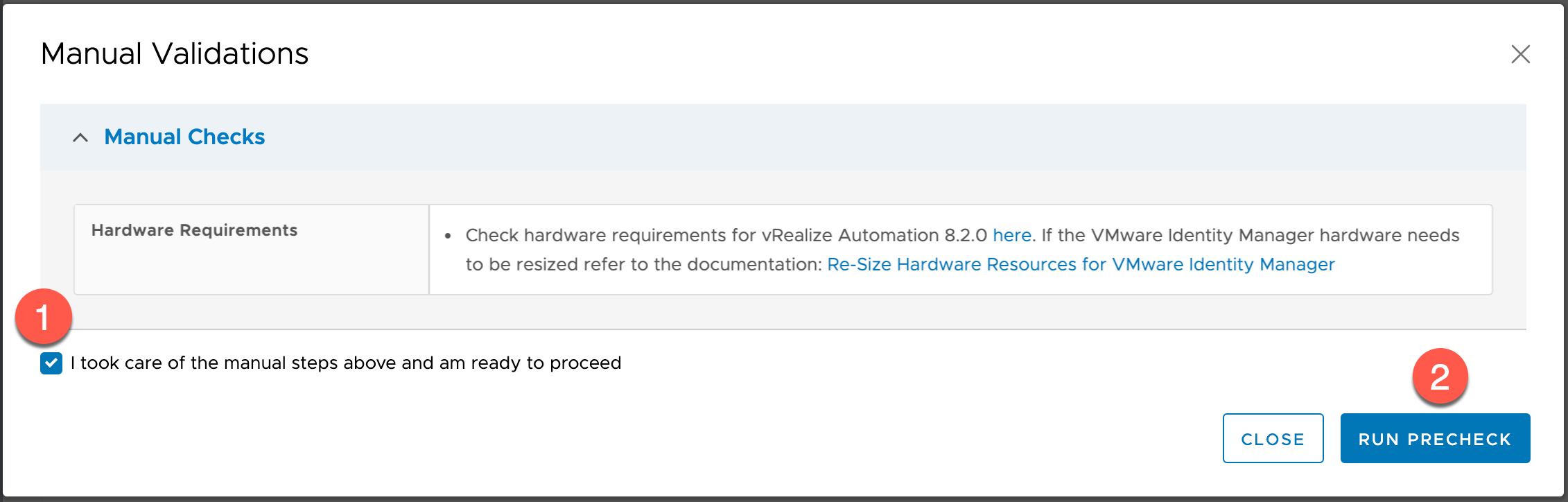
在【Manual Validations】内:
- 勾选【I took care of the manual steps above and am ready to proceed】
- 点击【RUN PRECHECK】
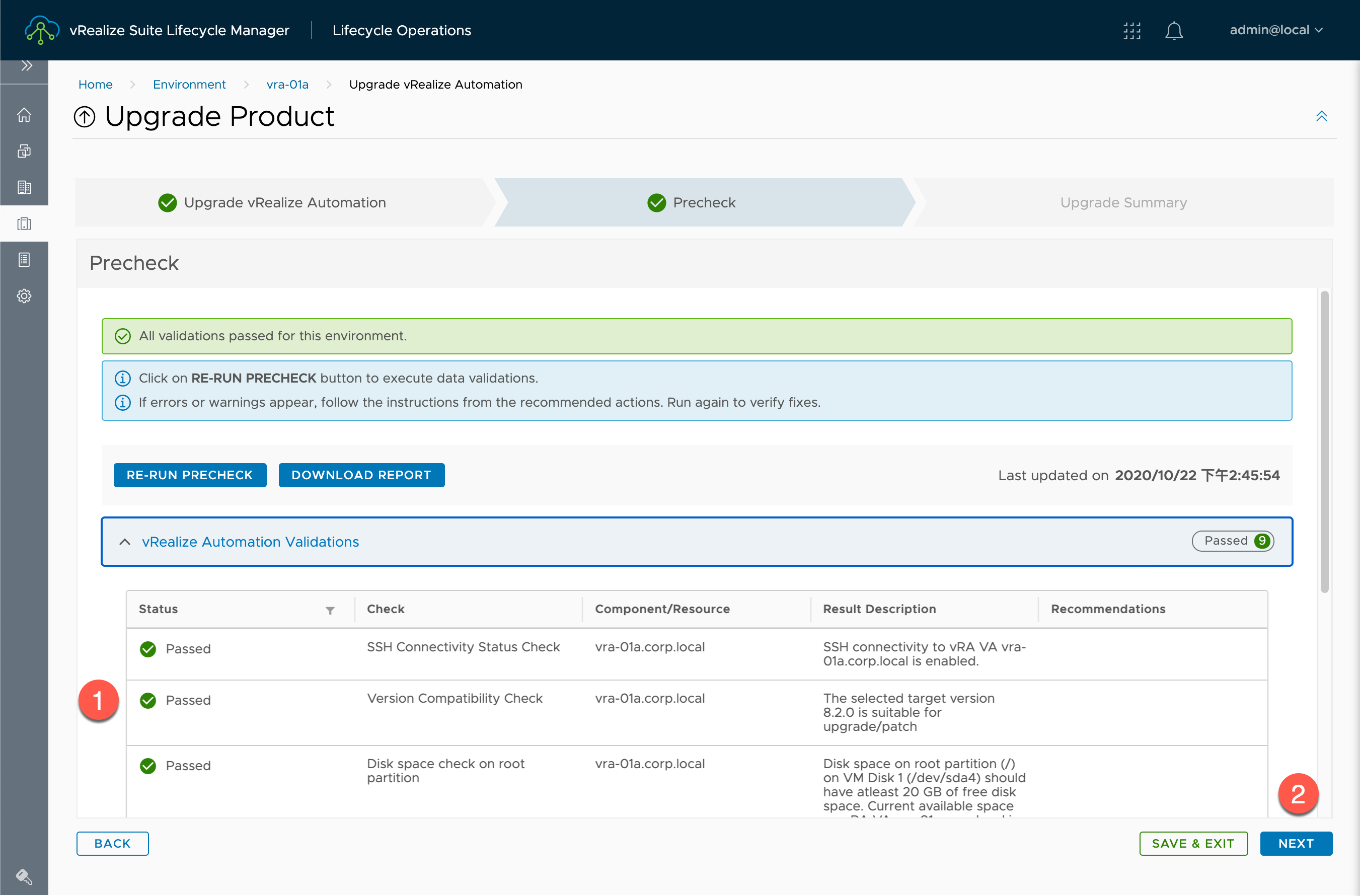
在【Upgrade Product】的【Precheck】内:
- 查看【vRealize Automation Validations】中的通过情况,如果有未通过的信息,请修复后,点击【RE-RUN PRECHECK】
-
点击【NEXT】
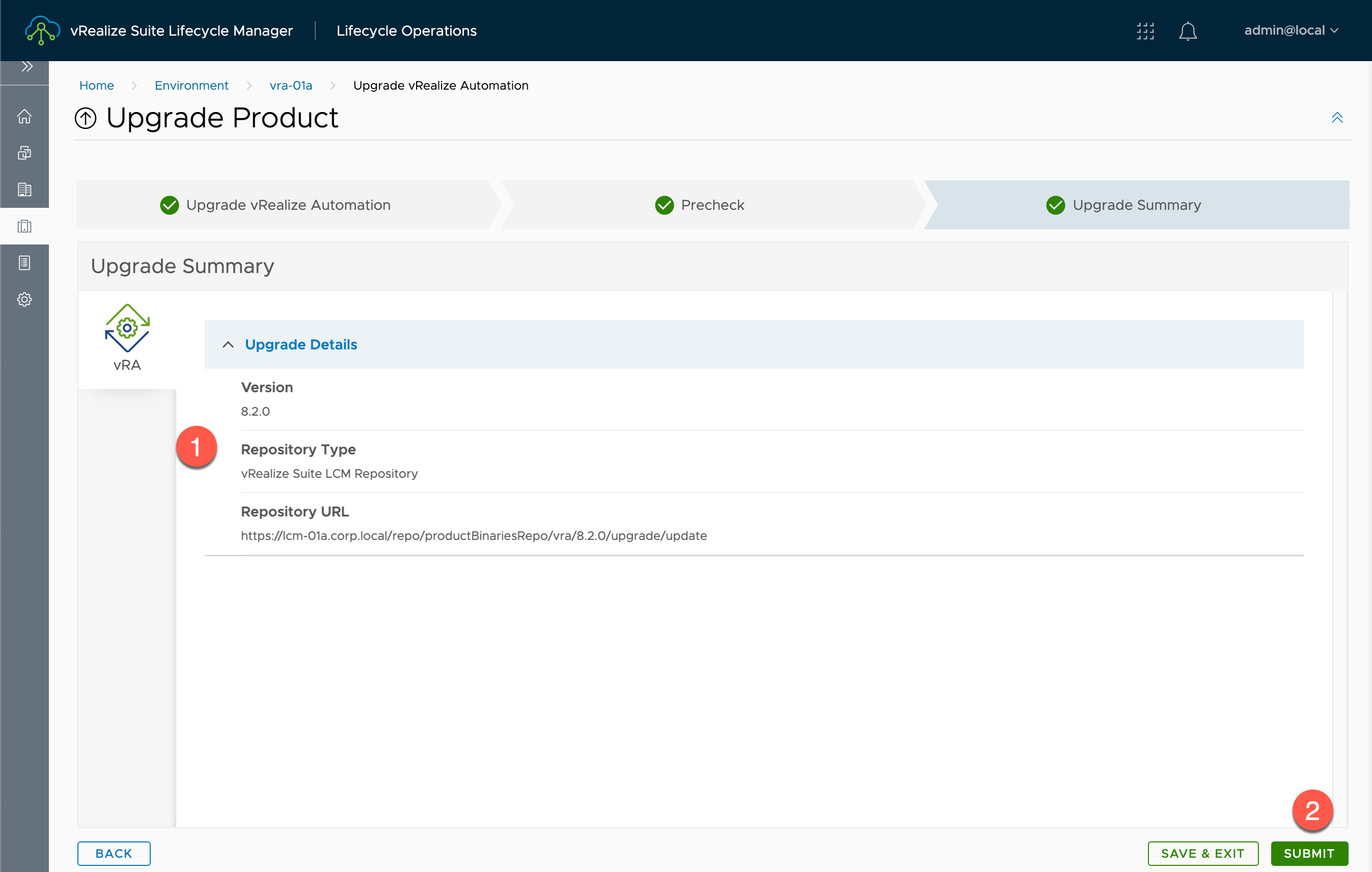
在【Upgrade Product】的【Upgrade Summary】内:
- 查看【Upgrade Details】信息
- 点击【SUBMIT】
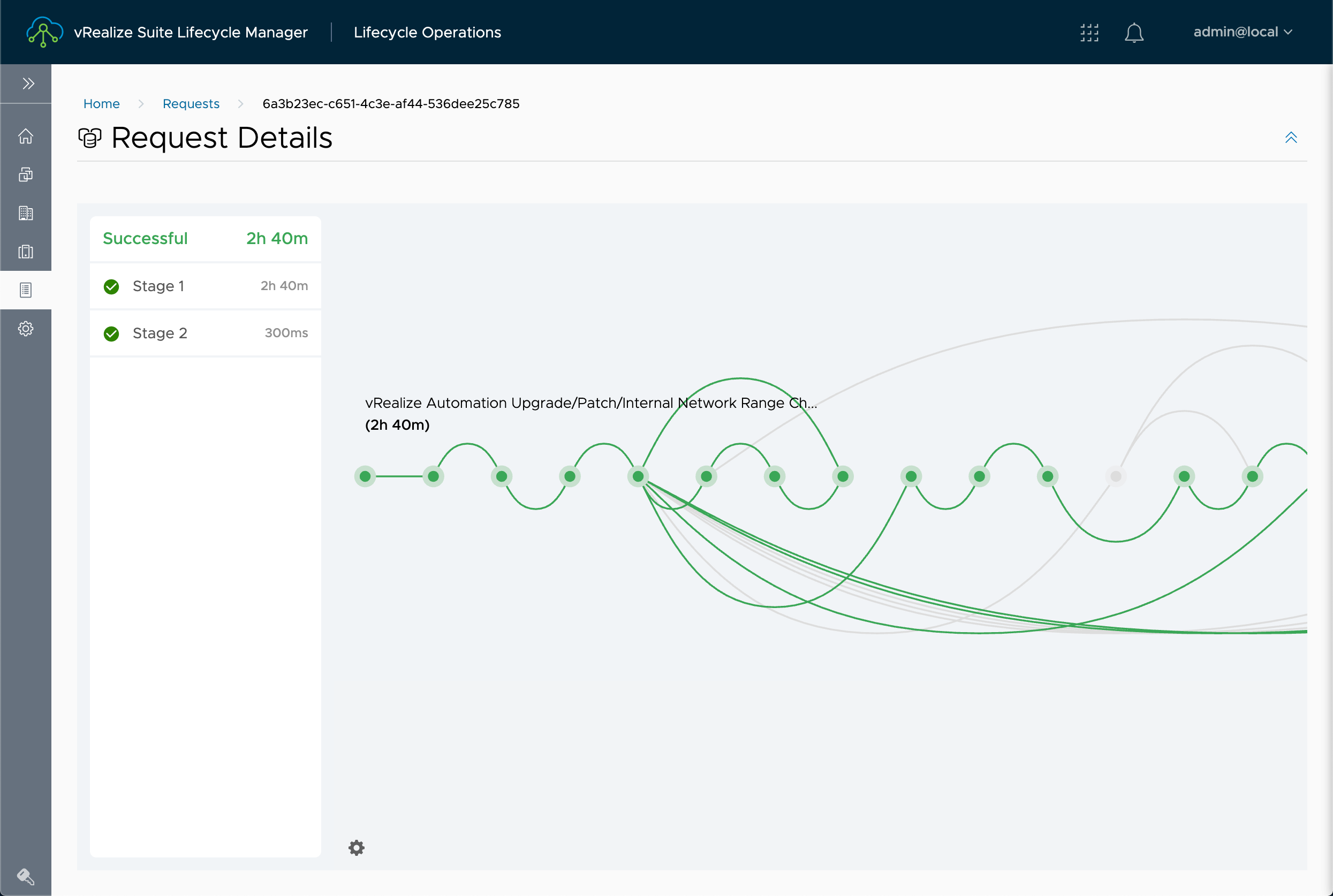
在【Request Details】内查看升级过程,整个过程因环境情况可能需要 40 – 60分钟以上,升级过程中系统会自动重启。