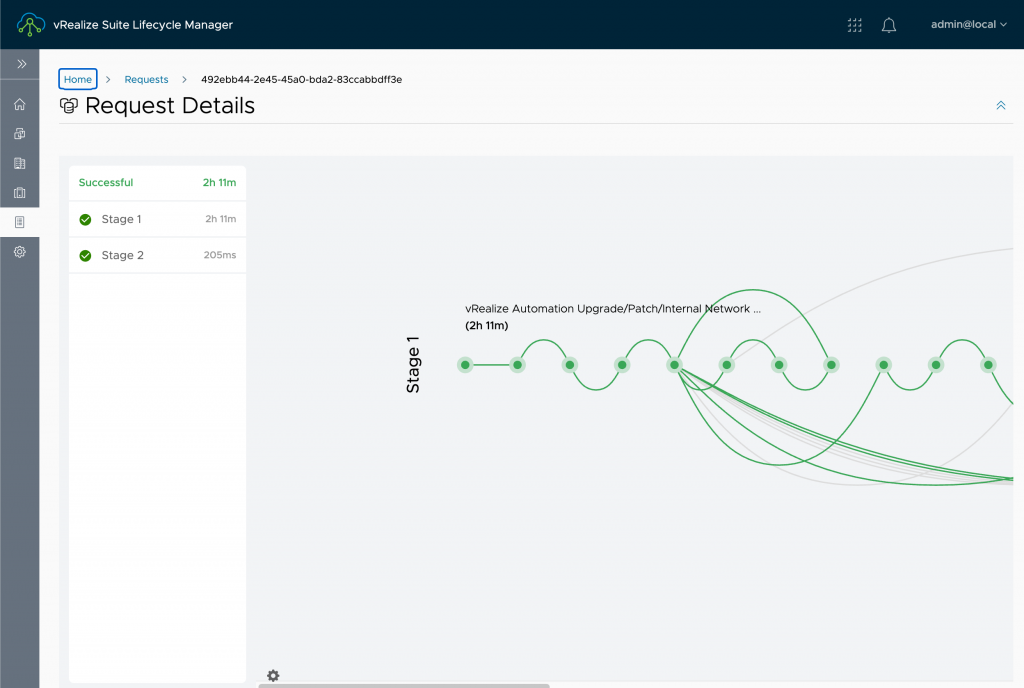
【升级 8.3 系列】- 「2」 – 升级 vIDM 到 3.3.4
系列文章:
【升级 8.3 系列】- 「1」 – 升级前准备
【升级 8.3 系列】- 「2」 – 升级 vIDM 到 3.3.4
【升级 8.3 系列】- 「3」 – 升级 vRealize Automation 到 8.3
【升级 8.3 系列】- 「4」 – 升级 vRealize Operations 到 8.3
【升级 8.3 系列】- 「5」 – 升级 vRealize Log Insight 到 8.3
由于 vRealize Automation 8.3 采用 VMware Identity Manager 3.3.4 版本作为统一认证,所以在升级 vRealize Automation 8.3 前,应先将 VMware Identity Manager 升级到 3.3.4 版本。
VMware Identity Manager软件版本(前):
Version : 3.3.2.0 (15951611)
VMware Identity Manager软件版本(前):
Version : 3.3.4.0 (17498518)
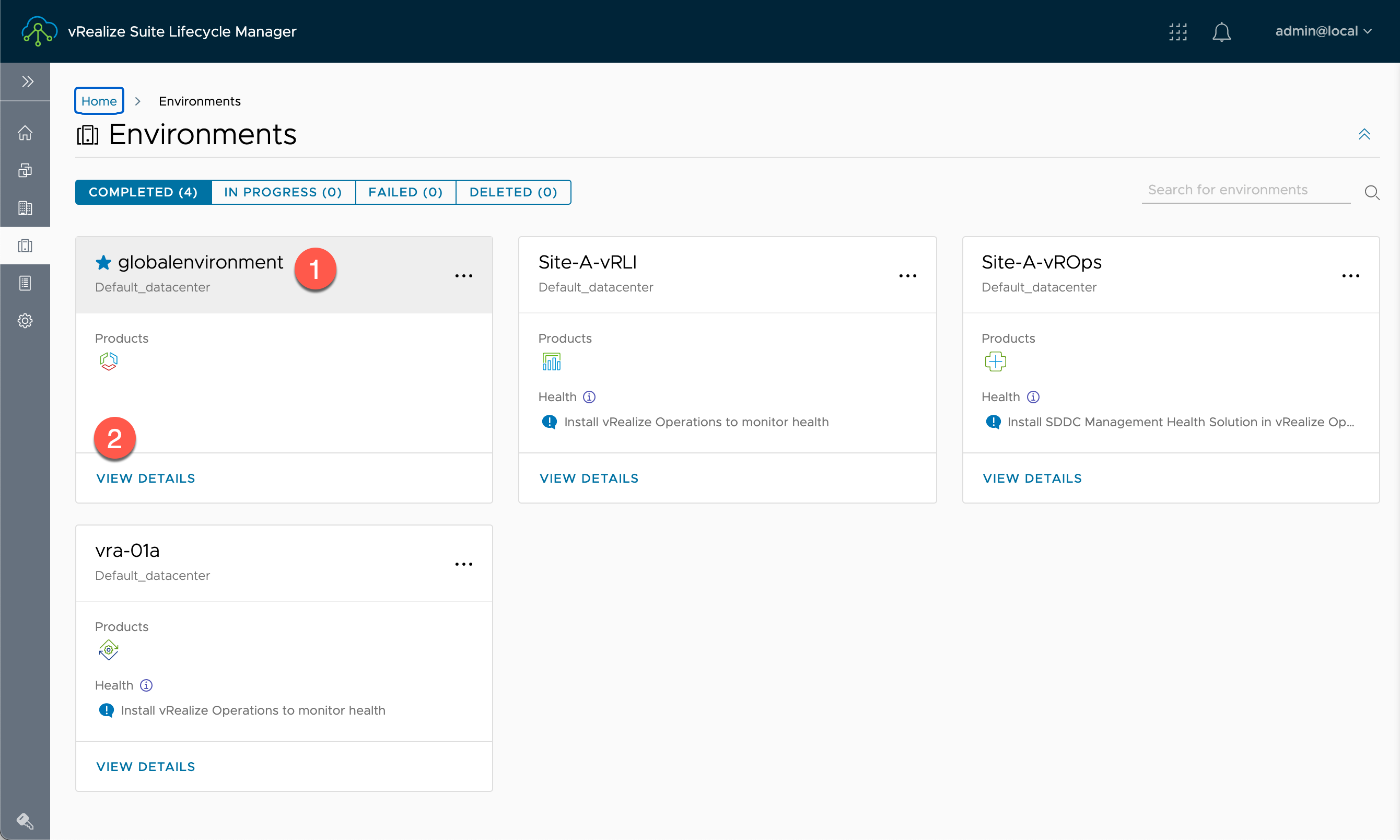
在【Lifecycle Operations】的【Environments】内:
- 选 vIDM 的 Environment name ,默认名称:
globalenvironment - 点击【VIEW DETAILS】
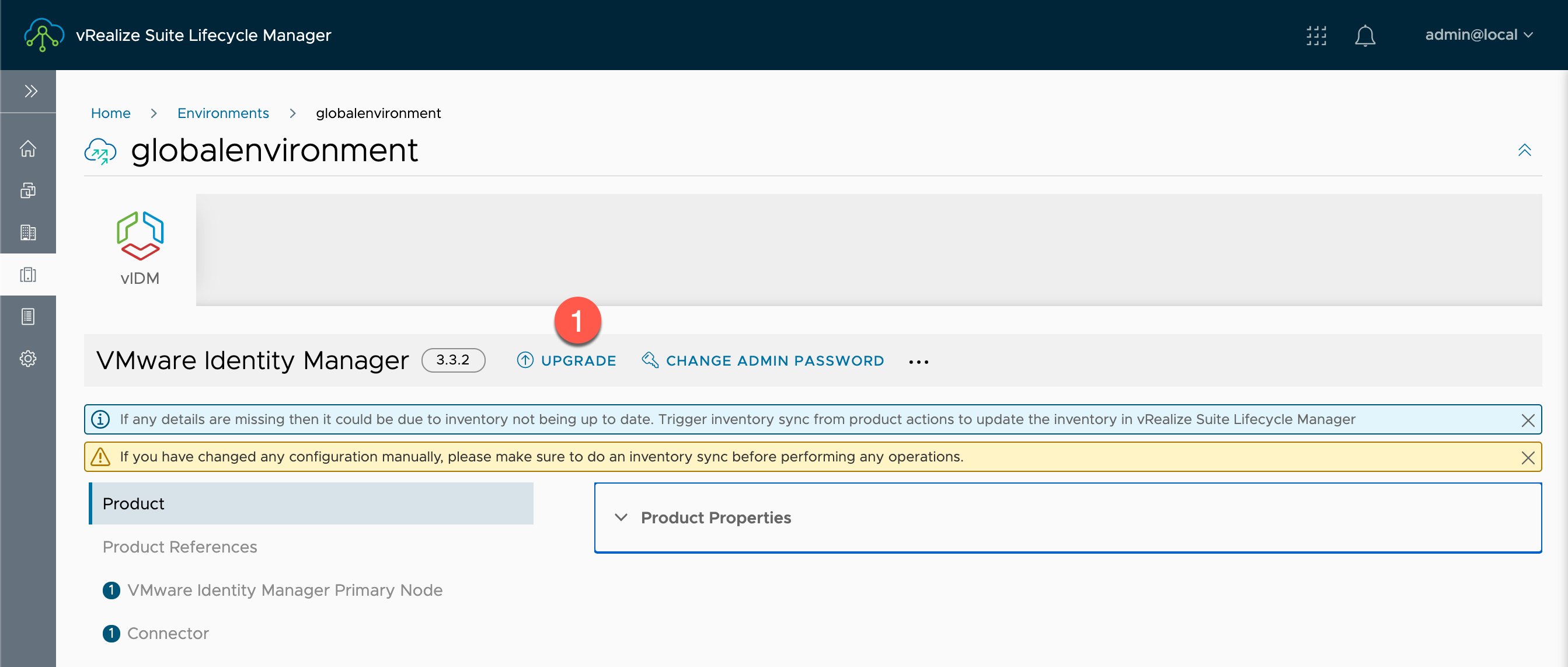
在【Environments】的【globalenvironment】内:
- 点击【UPGRADE】
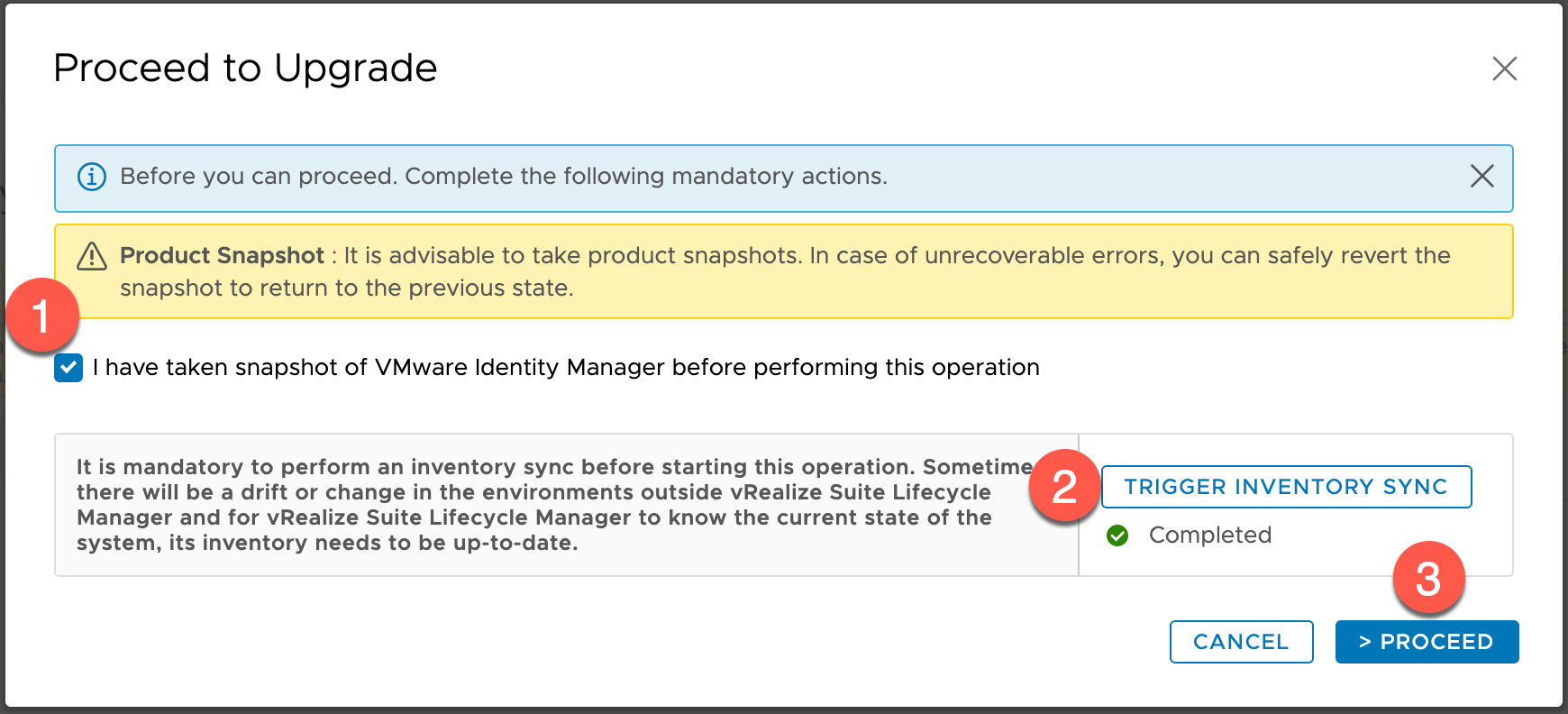
在【Proceed to Upgrade】内:
- 勾选 【I have taken snapshot of VMware Identity Manager before performing this operation】
注意:在任何产品升级前,均需要给该产品制作快照或者备份。
- 点击【TRIGGER INVENTORY SYNC】来同步产品当前的信息
-
点击【> PROCEED】
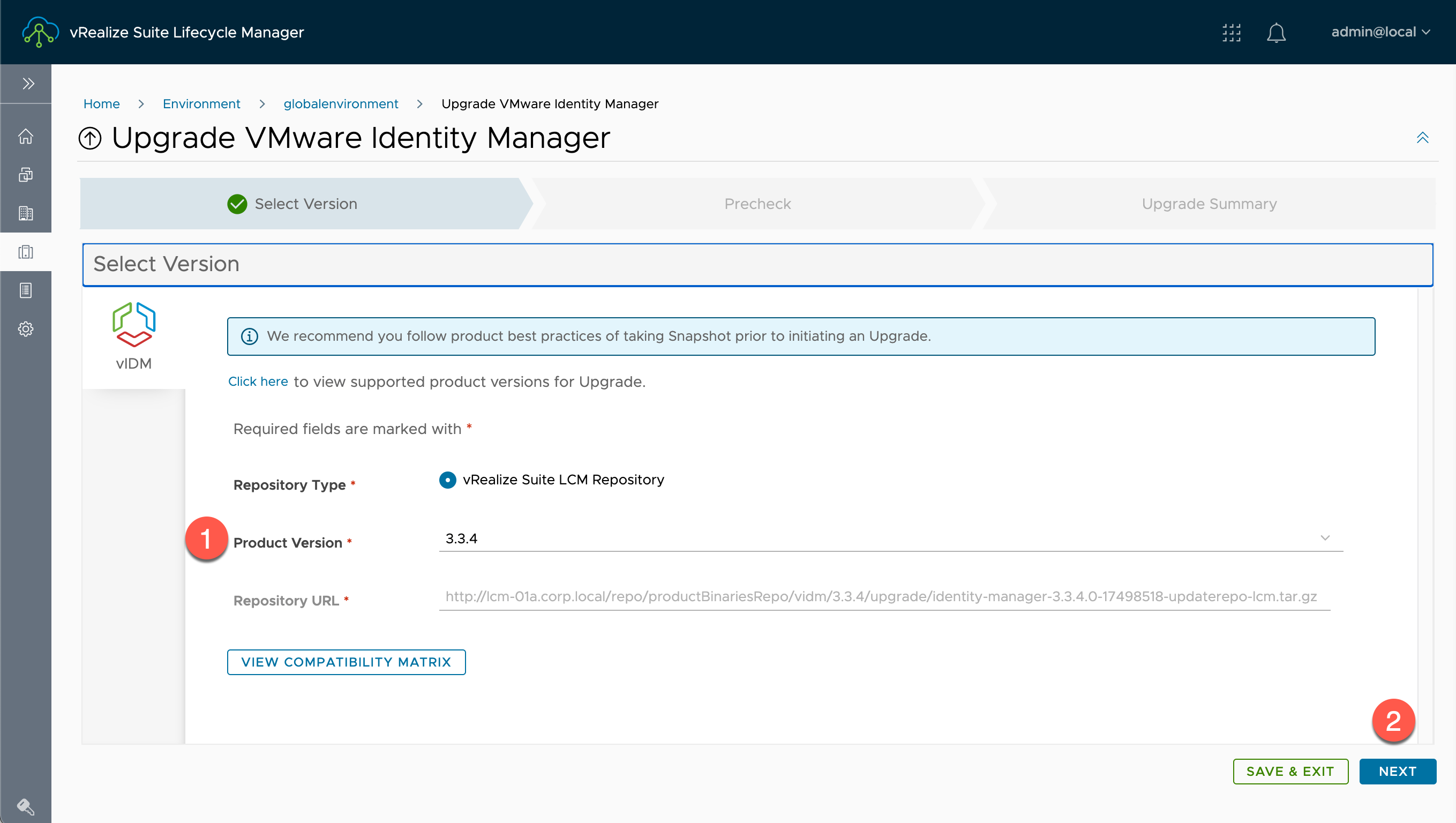
在【Upgrade VMware Identity Manager】内:
- Repository Type:选择升级方式存储库类型 vRealize Suite LCM Repository、VMware Repository、Repository URL,保持默认:
vRealize Suite LCM RepositoryProduct Version:识别出的升级包文件,选择:
3.3.4Repository URL:
http://lcm-01a.corp.local/repo/productBinariesRepo/vidm/3.3.4/upgrade/identity-manager-3.3.4.0-17498518-updaterepo-lcm.tar.gz保持默认 -
点击【NEXT】
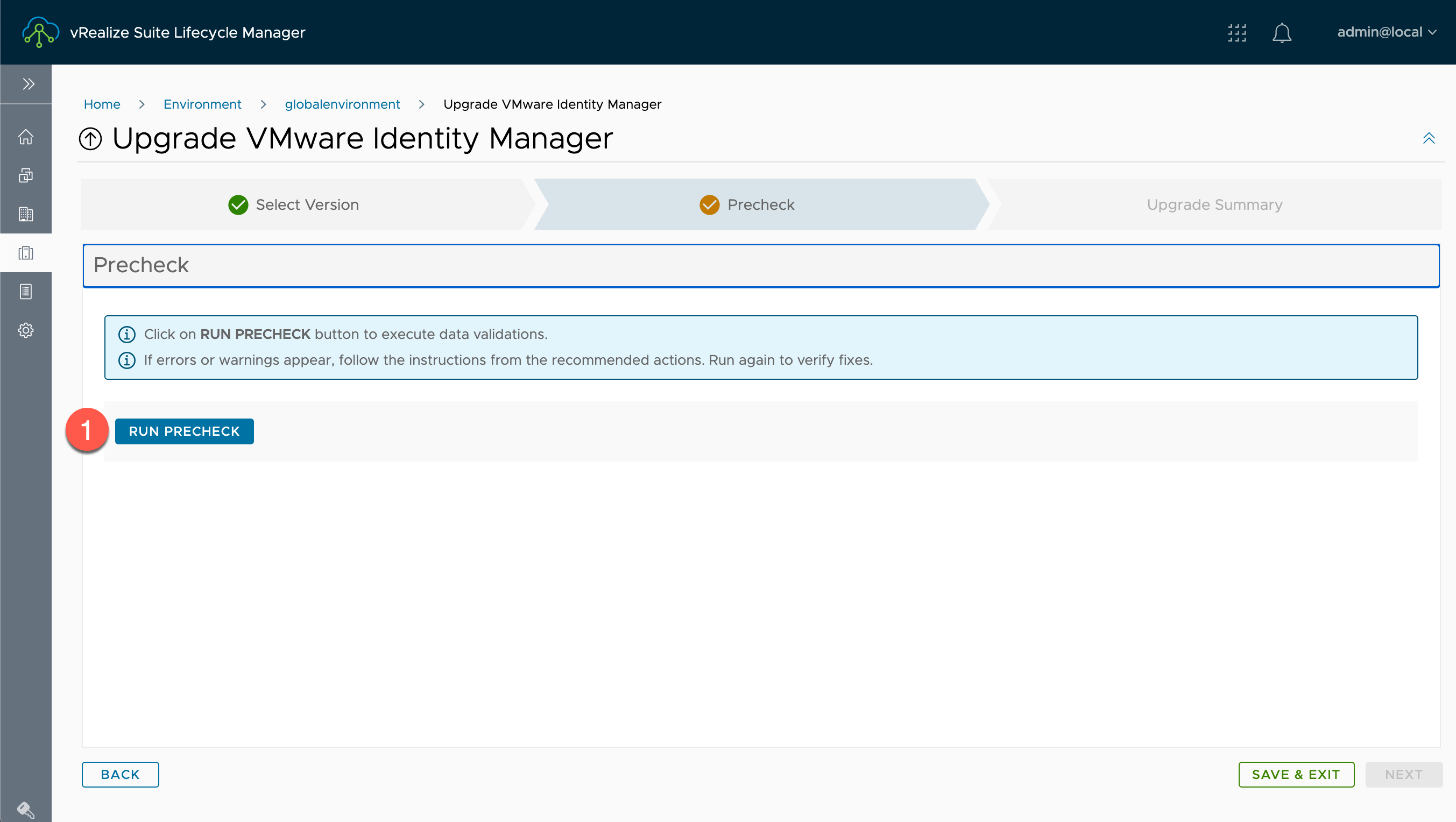
在【Upgrade Product】的【Precheck】内:
- 点击【RUN PRECHECK】

在【Manual Validations】内:
- 勾选【I have taken care of the manual steps above and ready to proceed】
- 点击【RUN PRECHECK】
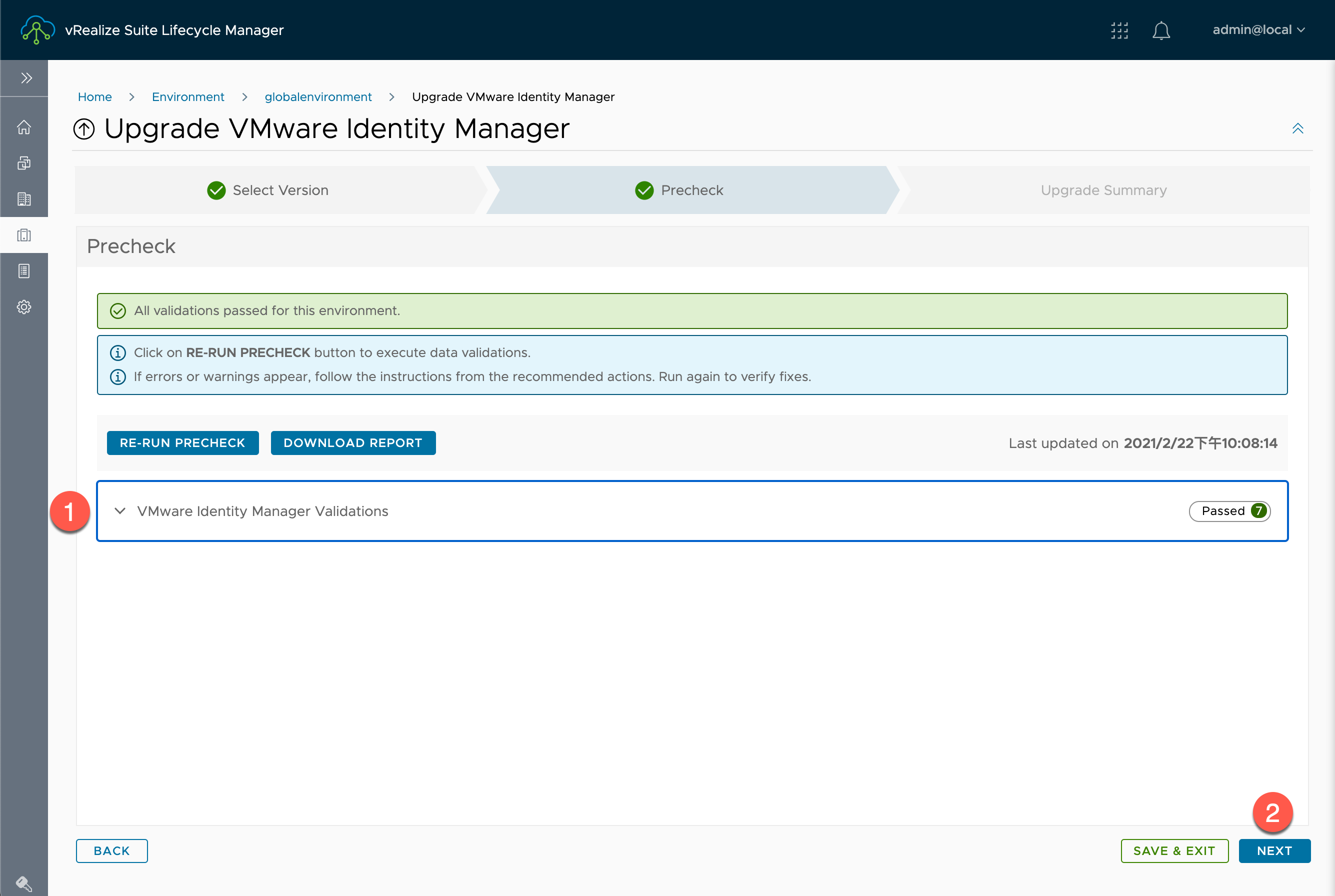
在【Upgrade Product】的【Precheck】内:
- 查看【VMware Identity Manager Validations】中的通过情况,如果有未通过的信息,请修复后,点击【RE-RUN PRECHECK】
- 点击【NEXT】
错误:vIDM root password expiration check. :https://kb.vmware.com/s/article/75080
登录 VIDM https://
设置密码永不过期(生产环境不建议):
chage -I -1 -m 0 -M 99999 -E -1 root
chage -I -1 -m 0 -M 99999 -E -1 sshuser
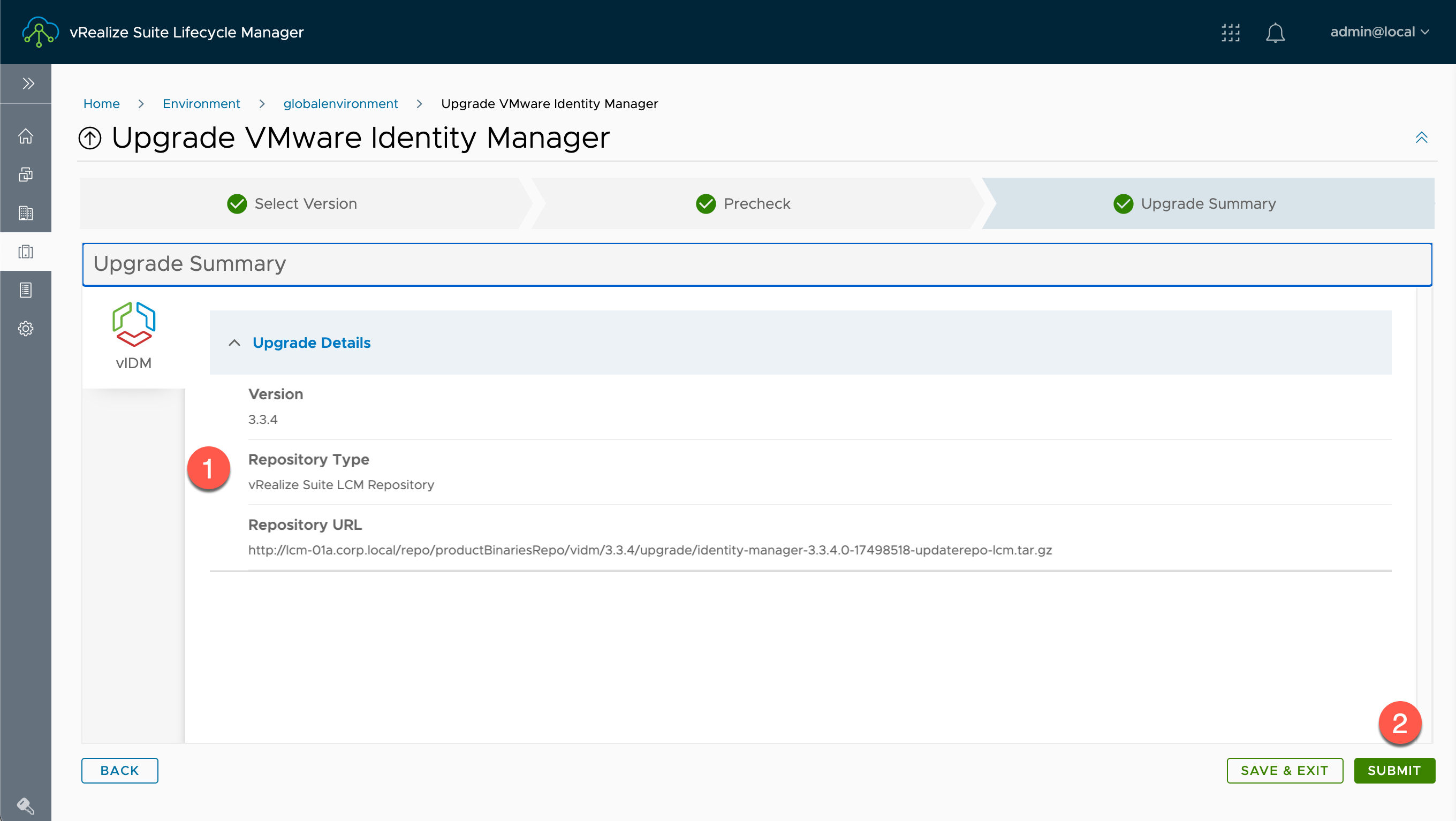
在【Upgrade Product】的【Upgrade Summary】内:
- 查看【Upgrade Details】信息
- 点击【SUBMIT】

查看升级过程和进度,依环境而定,该过程可能需要 40 – 60 分钟。升级过程中系统会自动重启。
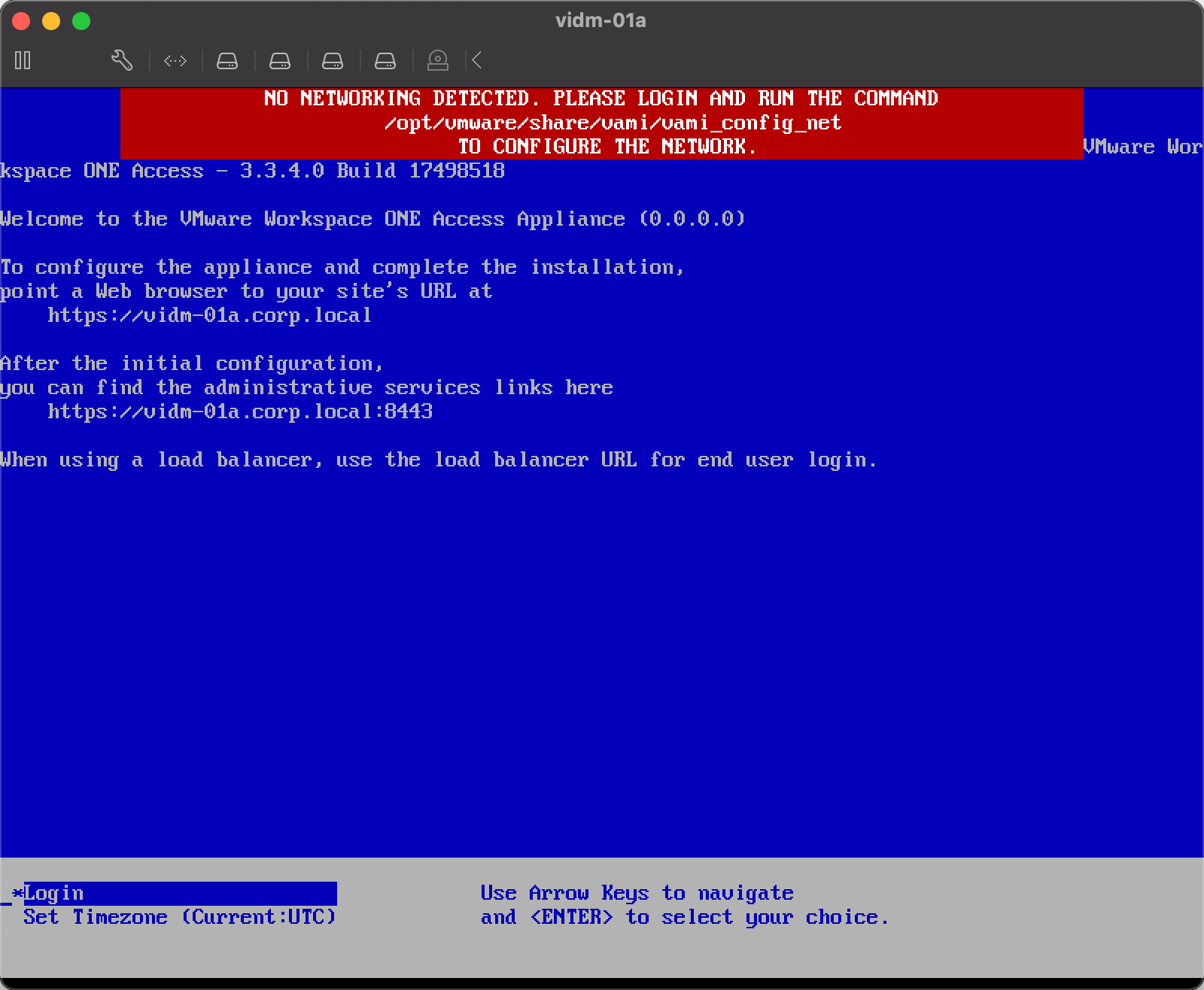
升级中遇到的错误:No Networking Detected. Please Login and run the command /opt/vmware/share/vami/vami_config_net to configure the Network
解决方式:
# 查询网络配置文件
cat /etc/systemd/network/10-eth0.network
10-eth0.network 文件
[Match]
Name=eth0
[Network]
DHCP=no
[DHCP]
ClientIdentifier=mac
根据实际情况修改该文件:
[Match]
Name=eth0
[Network]
Domains= vidm-01a corp.local
Gateway=192.168.110.1
Address=192.168.110.16/24
DHCP=no
[DHCP]
UseDNS=false
重启服务:
systemctl restart systemd-networkd
systemctl restart systemd-resolved
如中途遇到 LCMVIDM73101 ,可能是上一步服务启动出现问题,可重启 VIDM 的 VM。