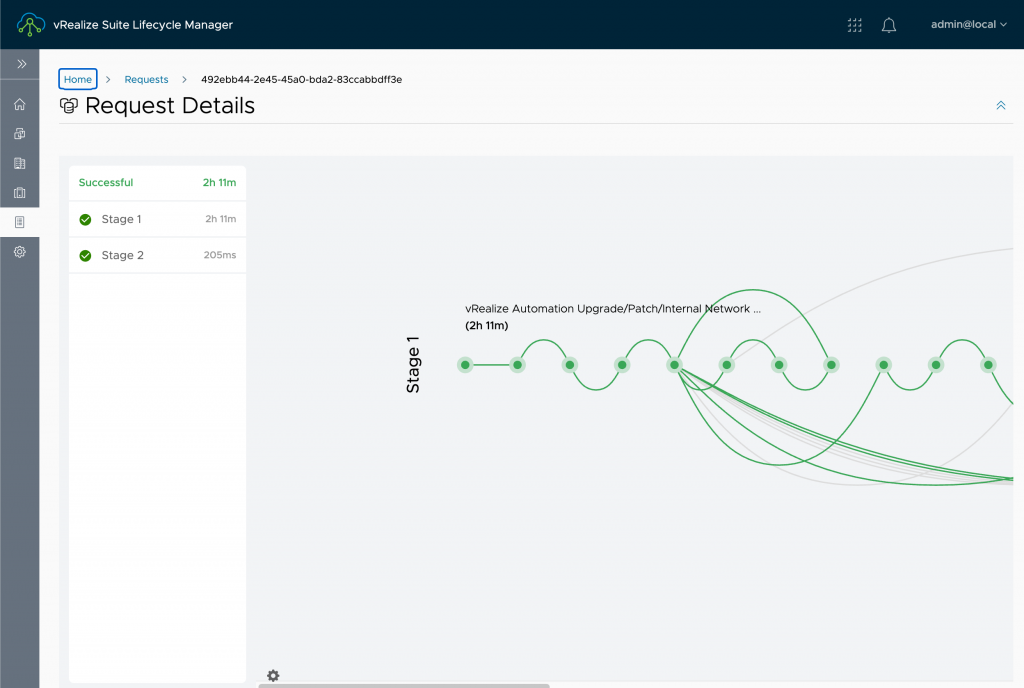
【升级 8.4 系列】- 「1」 – 升级前准备
系列文章:
【升级 8.4 系列】- 「1」 – 升级前准备
【升级 8.4 系列】- 「2」 – 升级 vIDM 到 3.3.4
【升级 8.4 系列】- 「3」 – 升级 vRealize Automation 到 8.4
【升级 8.4 系列】- 「4」 – 升级 vRealize Operations 到 8.4
【升级 8.4 系列】- 「5」 – 升级 vRealize Log Insight 到 8.4
升级过程
首先,升级 vRLCM 到 8.4,然后陆续升级 VMware Identity Manager、 vRealize Automation、vRealize Operations Manager、vRealize Log Insight 到 8.4。
注意:请先确保 vRCLM 升级为最新版本,否则会出现安装介质、升级包、补丁文件无法正常识别。
升级包文件
文件名: VMware vRealize Suite Lifecycle Manager 8.4.0 Update Repository Archive
Appliance File: VMware-vLCM-Appliance-8.4.0.7-17891079-updaterepo.iso
说明: vRealize Suite Lifecycle Manager 8.4 升级包文件
文件名: VMware Identity Manager offline upgrade package for vRLCM only
Appliance File: identity-manager-3.3.4.0-17498518-updaterepo-lcm.tar.gz
说明: VMware Identity Manager 3.3.4 升级包文件
注意:vRealize Automation 8.0 环境需要升级 VMware Identity Manager 到 3.3.2 后在升级到 3.3.4, vRealize Automation 8.1 以后的环境升级 3.3.4。
文件名: VMware vRealize Automation 8.4.0 Update Repository
Appliance File: Prelude_VA-8.4.0.16324-17874359-updaterepo.iso
说明: vRealize Suite Lifecycle Manager 8.4 升级包文件
文件名: vRealize Operations Manager – Virtual Appliance upgrade for 8.x
Appliance File: vRealize_Operations_Manager-VA-8.x-to-8.4.0.17863943.pak
说明: vRealize Operations Manager 8.x – 8.3 升级包文件
注意:如果 vRealize Operations Manager 版本为 7,请使用 “vRealize Operations Manager – Virtual Appliance upgrade for 7.x”升级包文件。
文件名: VMware vRealize Log Insight 8.4.0- Upgrade Package
Appliance File: VMware-vRealize-Log-Insight-8.4.0-17828109.pak
说明: vRealize Log Insight 8.3 升级包文件
升级 vRLCM 到 8.4
软件版本(前):
Version : 8.3.0.11(Build : 17556746)
软件版本(后):
Version : 8.4.0.7(Build : 17891079)
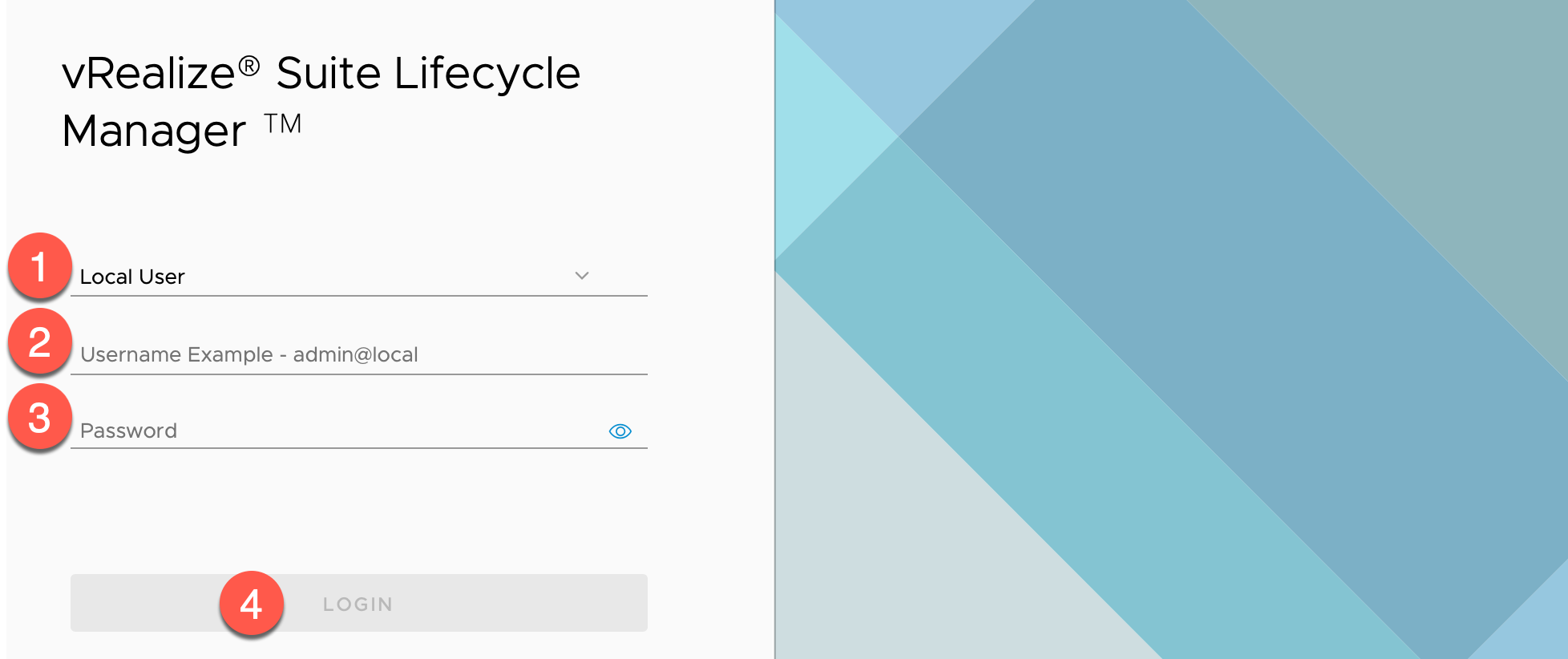
使用浏览器访问并登录vRLCM UI 的地址,如:https://lcm-01a.corp.local
- 认证源 : 保持为默认
Local User -
Username Example :输入用户名
admin@local, 注:在 2.x 版本时,用户名为admin@localhost -
Password: 根据实际情况输入密码,如:
VMware1! -
点击【LOGIN】
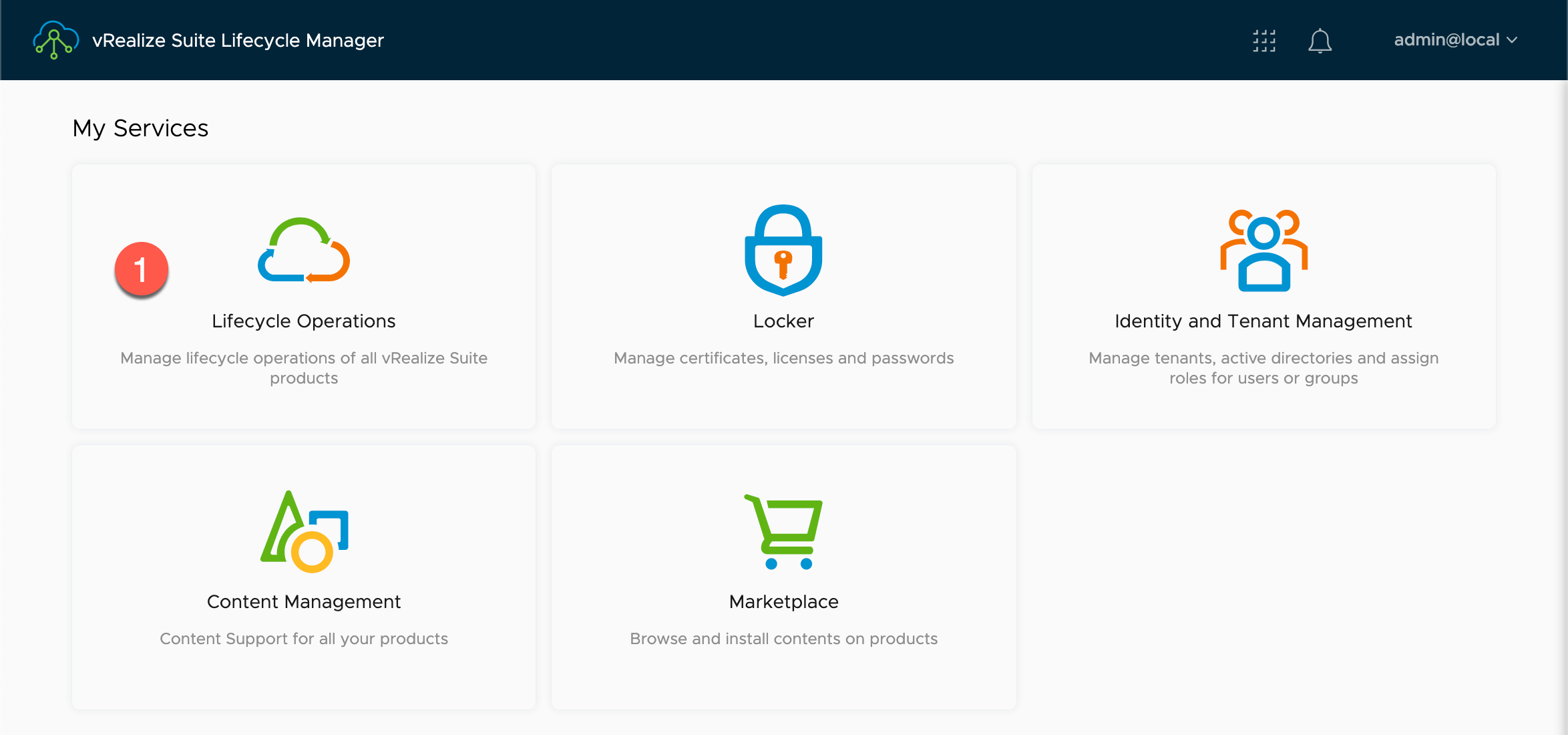
在【My Services】内:
- 点击【Lifecycle Operations】
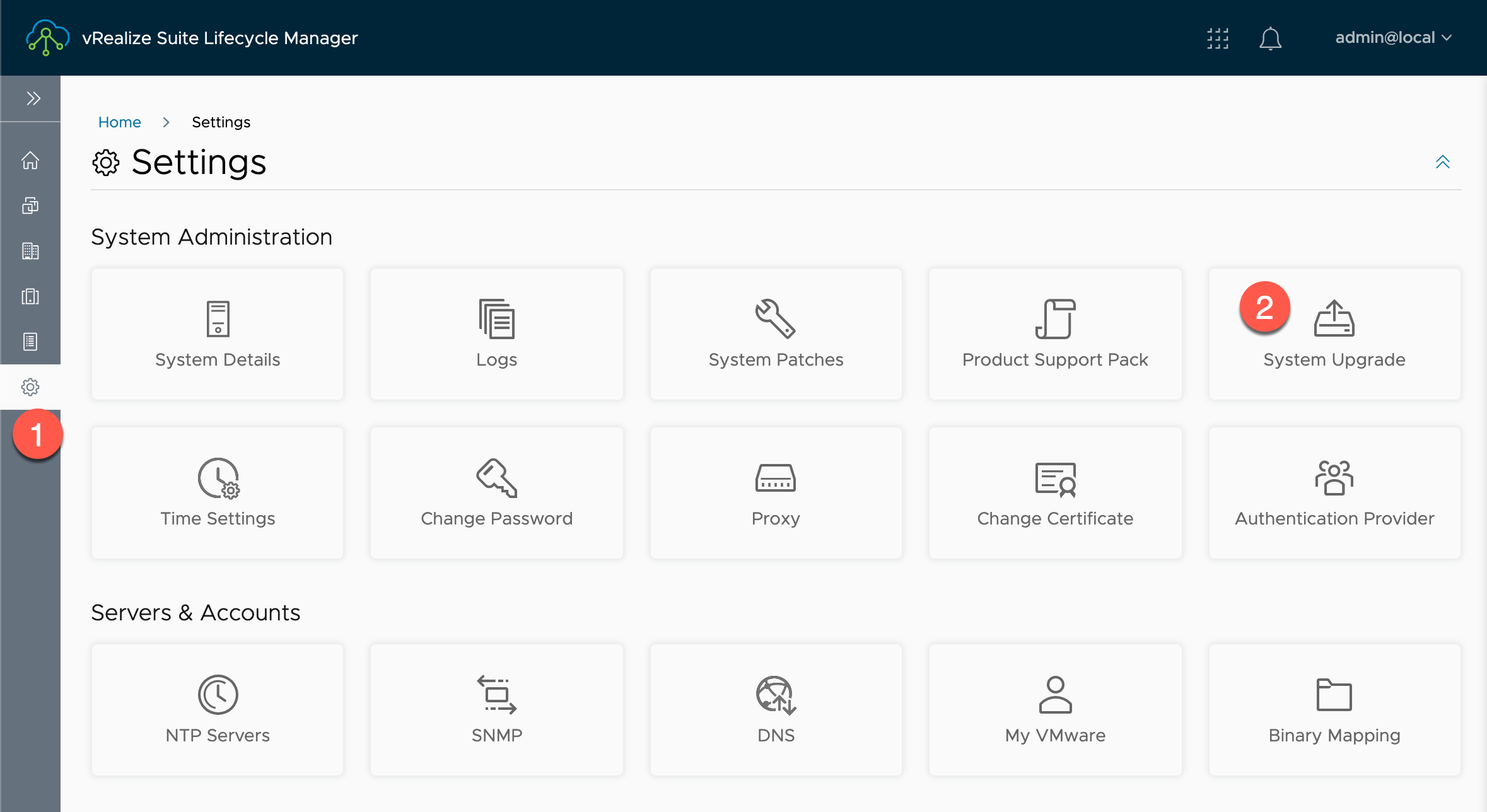
在【Lifecycle Operations】内:
- 点击【Settings】
- 在【System Administration】中,点击【System Upgrade】
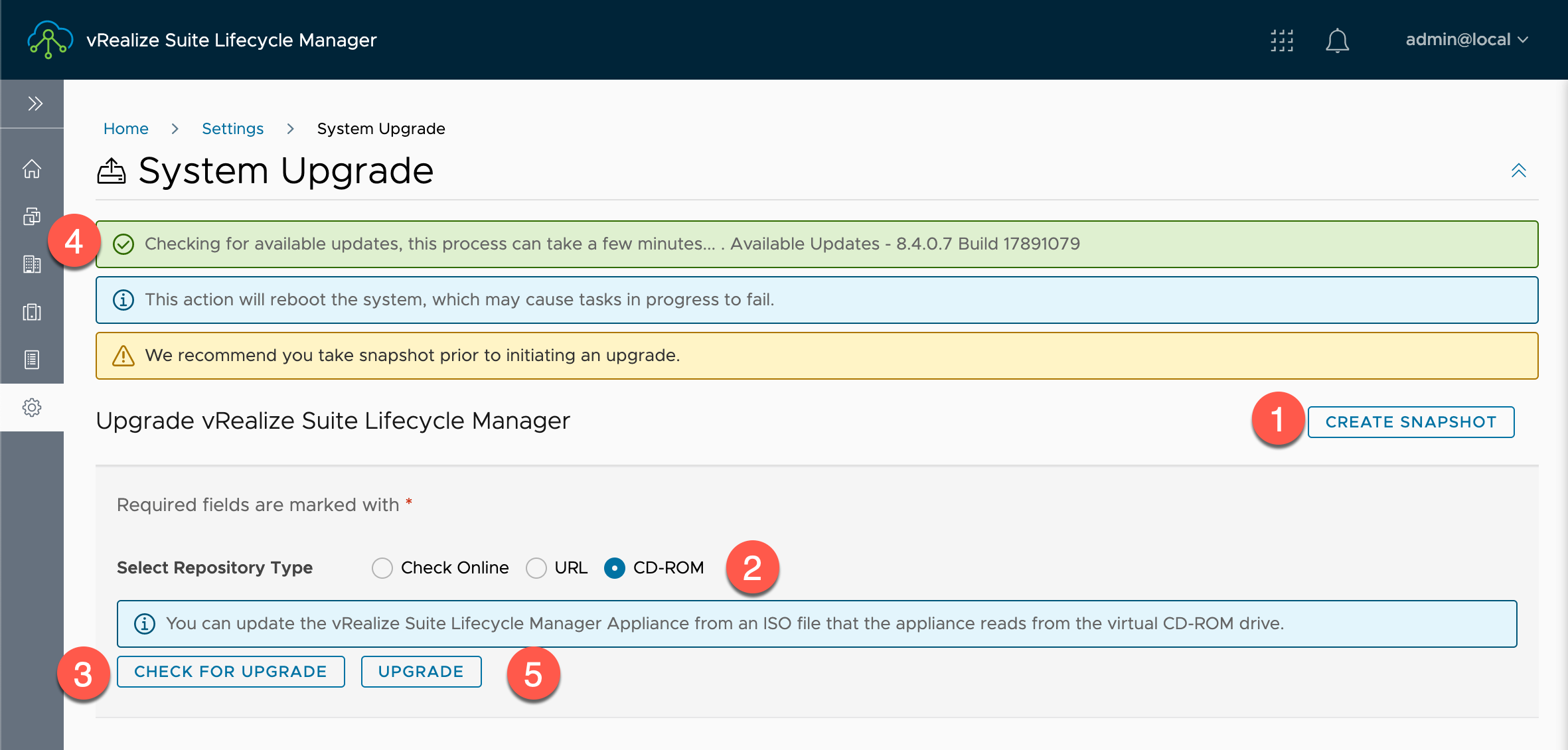
在【System Upgrade】内:
- 点击【CREATE SNAPSHOT】为 vRLCM 创建一个升级前的快照
-
Select Repository Type:选择升级方式,如:Check Online、URL、CD-ROM,默认为:Check Online 方式,由于很多部署环境为内网部署,并不支持在线升级方式,可以选择通过 CD-ROM 方式,需先将 ISO 文件挂着给 vRLCM 的虚拟机,文件名:
VMware-vLCM-Appliance-8.4.0.7-17891079-updaterepo.iso注意:软件版本升级时使用 ISO 文件,更新补丁文件的后缀名为
.patch - 点击【CHECK FOR UPGRADE】
-
系统会弹出检测到的跟新版本信息:
Checking for available updates, this process can take a few minutes... ...... Available Updates - 8.4.0.7 Build 17891079 -
点击【UPGRADE】
注意:如提示
You can update the vRealize Suite Lifecycle Manager Appliance from an ISO file that the appliance reads from the virtual CD-ROM drive.请在【System Details】-【FIPS Mode Compliance】中取消【Enabled】后面的勾
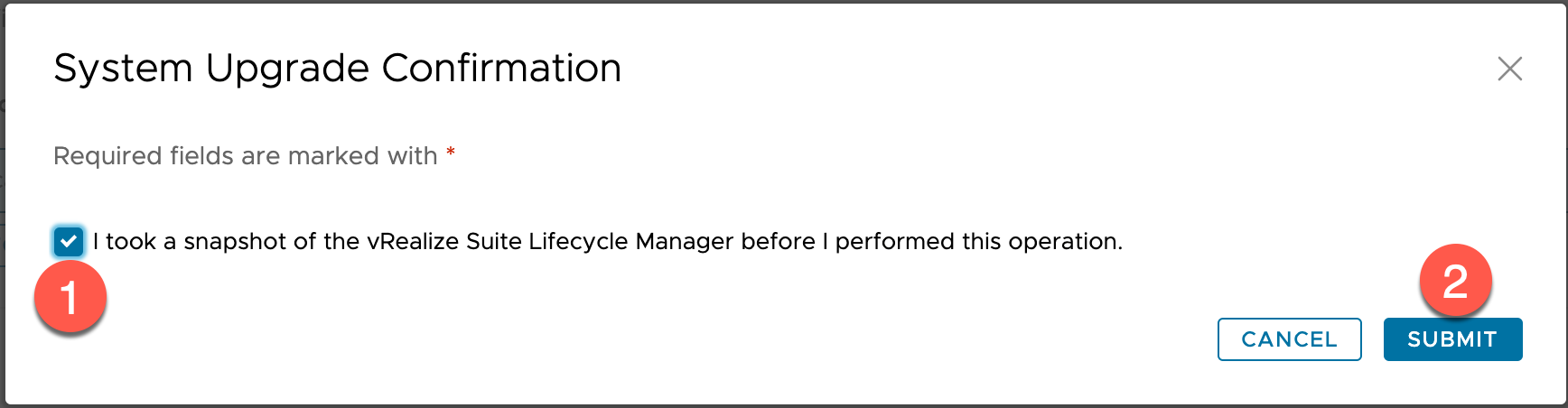
在【System Upgrade Confirmation】
- ☑勾选 【I took a snapshot of the vRealize Suite Lifecycle Manager before I performed this operation.】
- 点击【SUBMIT】
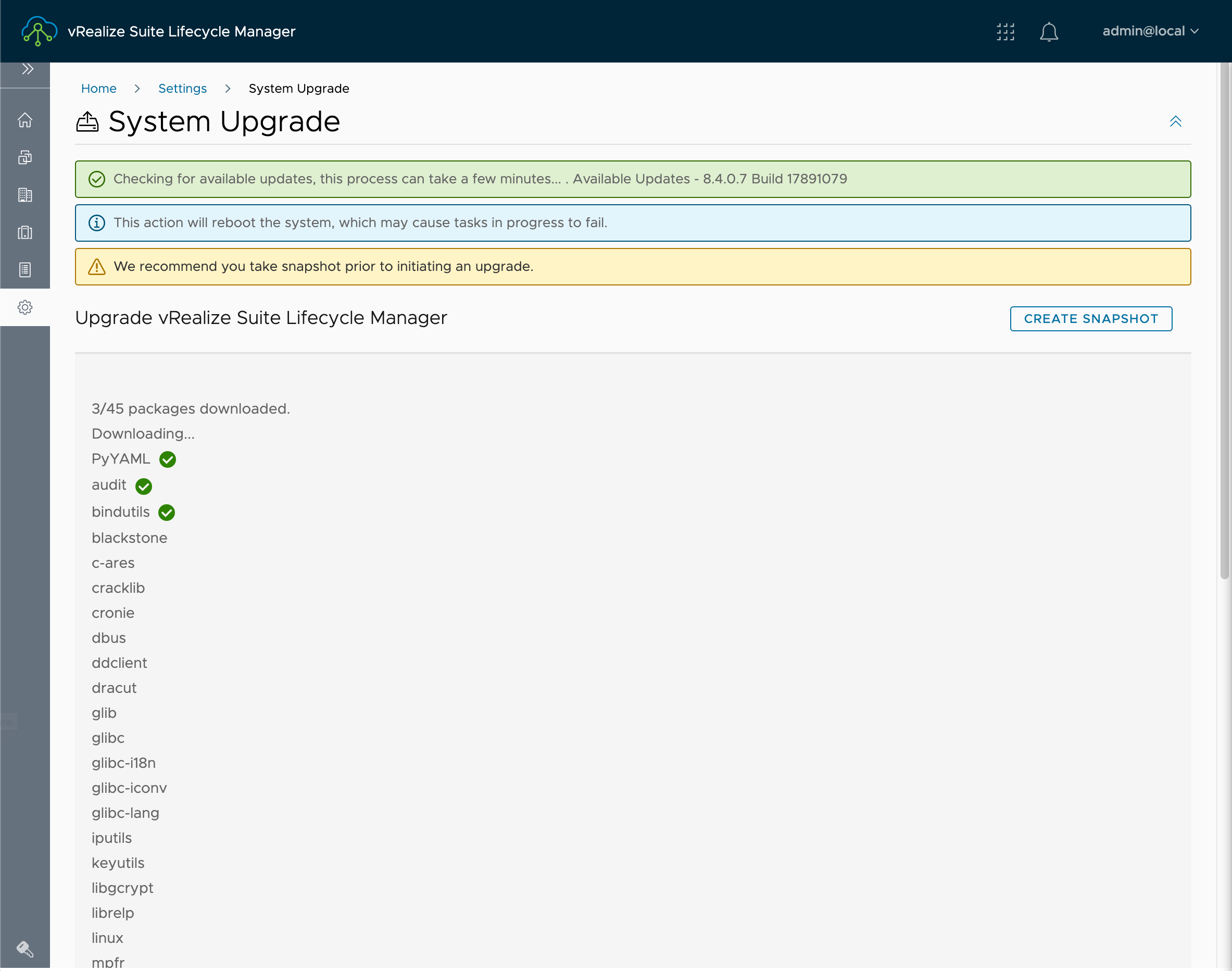
查看升级过程和进度,依环境而定,该过程可能需要 10 – 30分钟。升级过程中系统会自动重启。
设置升级介质文件
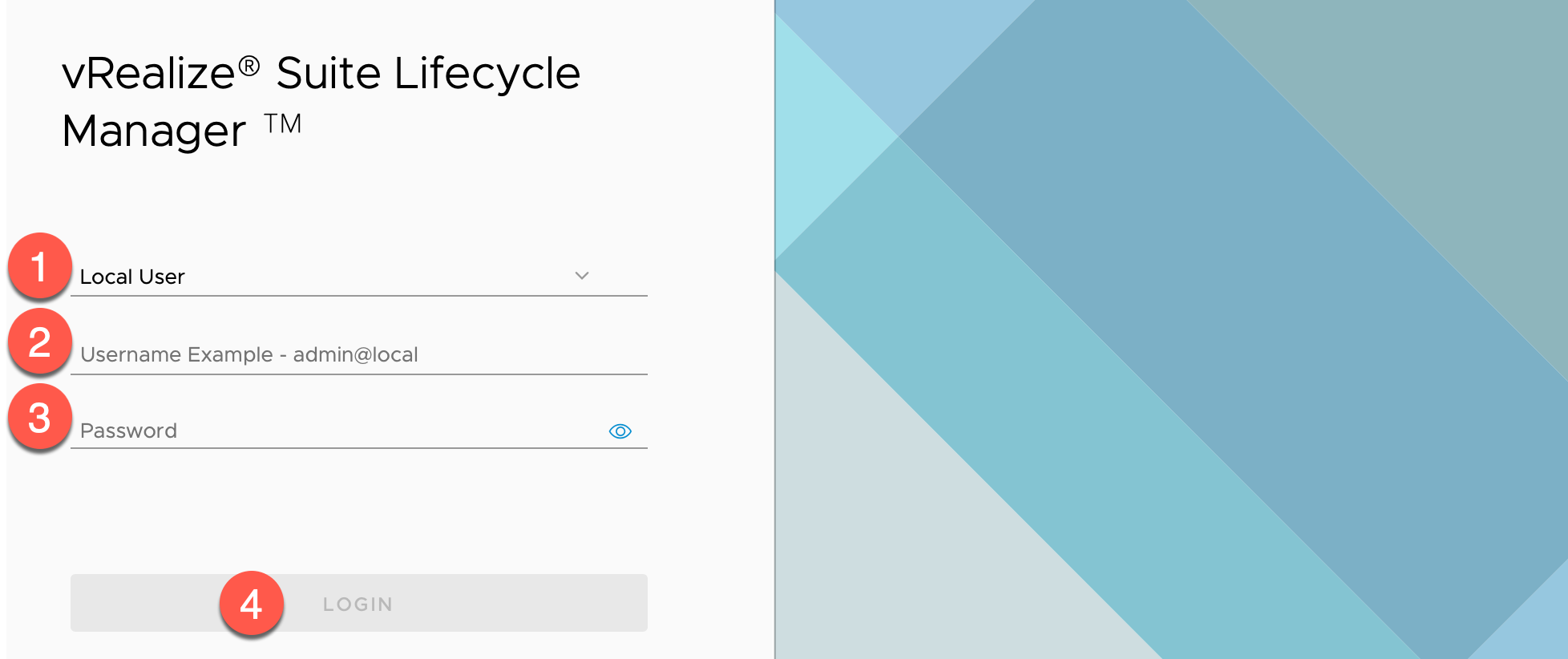
使用浏览器访问并登录vRLCM UI 的地址,如:https://lcm-01a.corp.local
- 认证源 : 保持为默认
Local User -
Username Example :输入用户名
admin@local, 注:在 2.x 版本时,用户名为admin@localhost -
Password: 根据实际情况输入密码,如:
VMware1! -
点击【LOGIN】
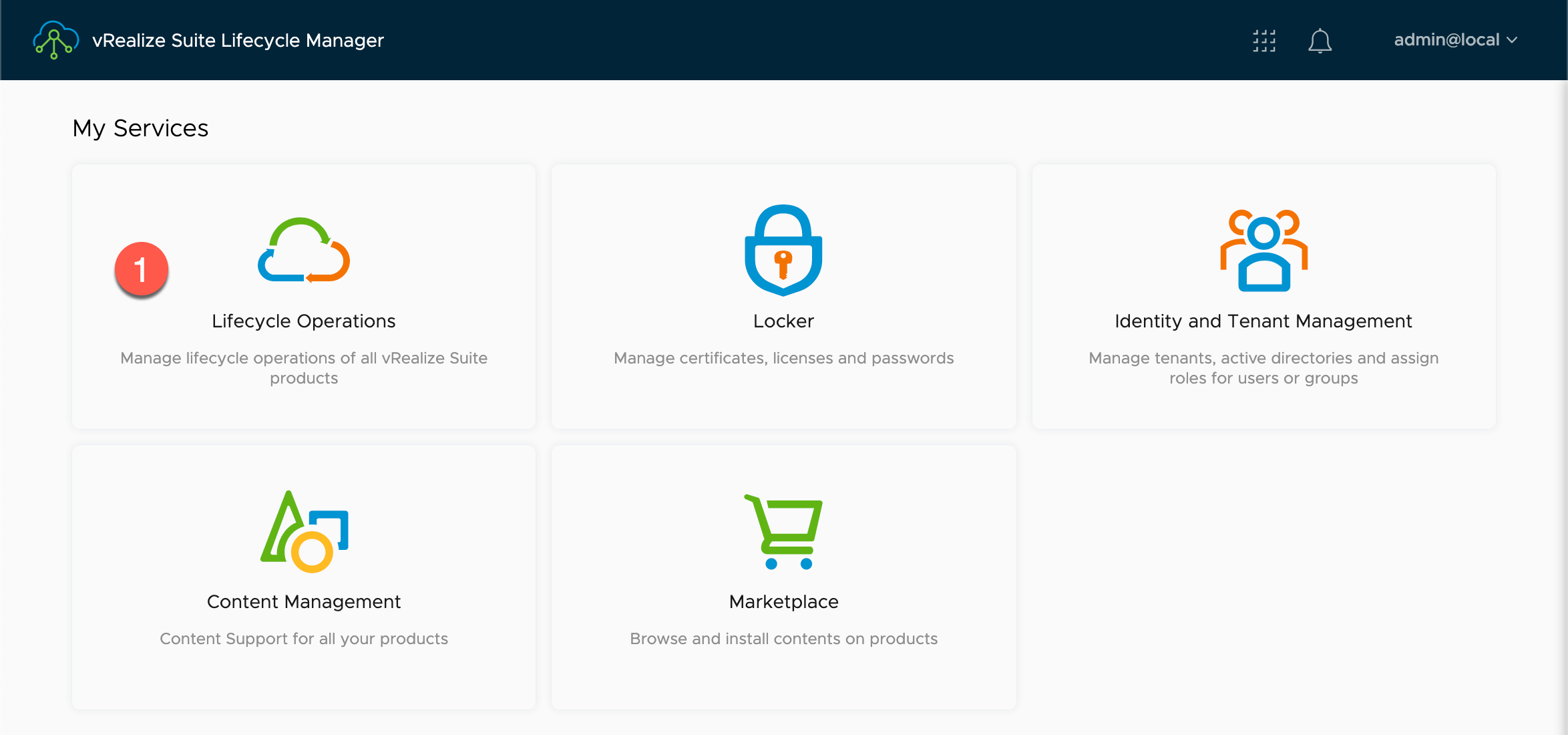
在【My Services】内:
- 点击【Lifecycle Operations】
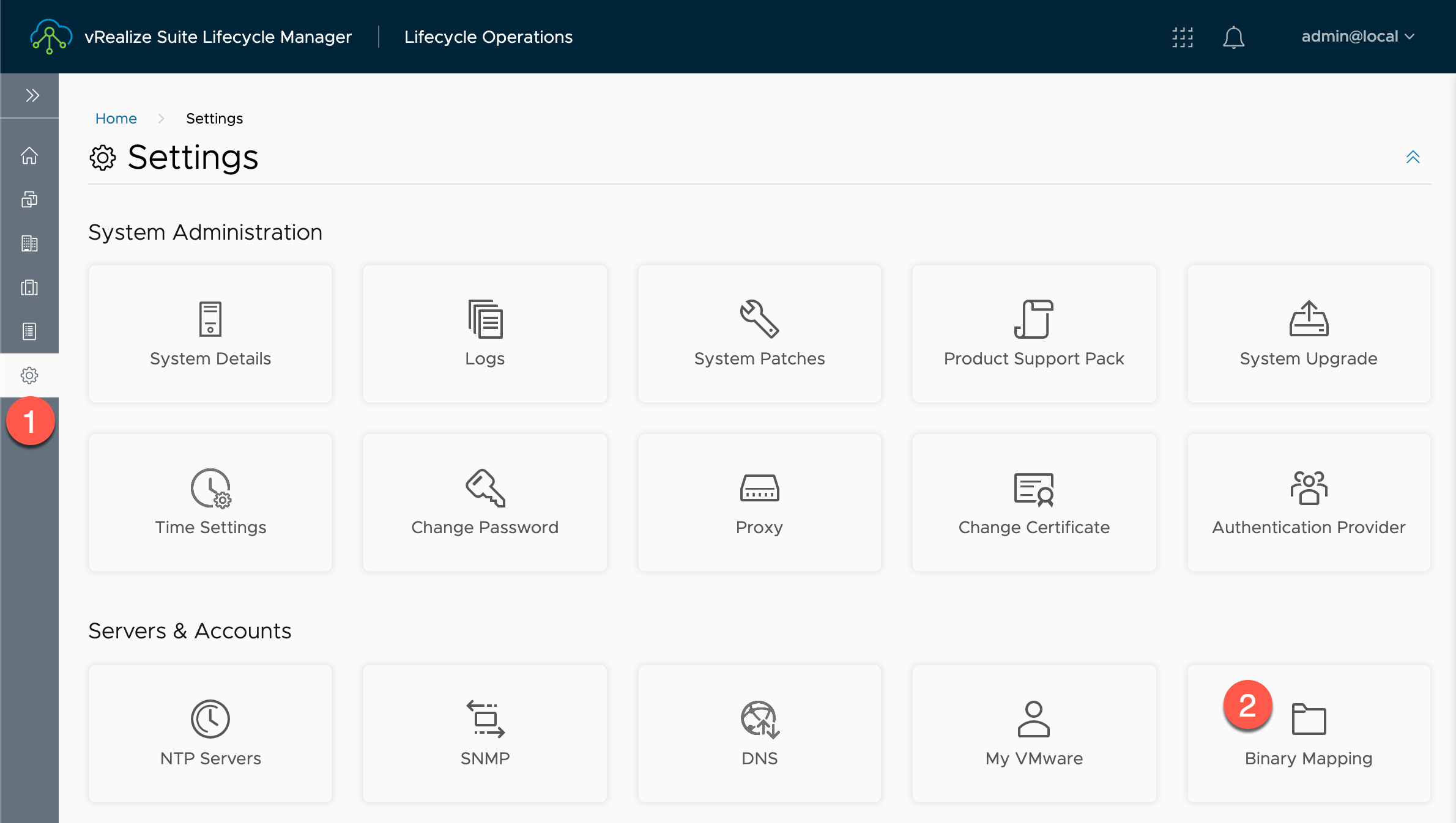
由于 vRLCM 内并不包含 vRealize Automation 、vRealize Operations、vRealize Log Insight 的升级包、补丁程序等,所以我们需要手动添加进去,添加有2种方式:
- 使用My VMware 账号在线下载,注:需要您的账号有相应产品的下载权限。
- 离线上传。
在【Lifecycle Operations】内:
- 点击【Settings】
-
在【Servers & Accounts】中,点击【Binary Mapping】
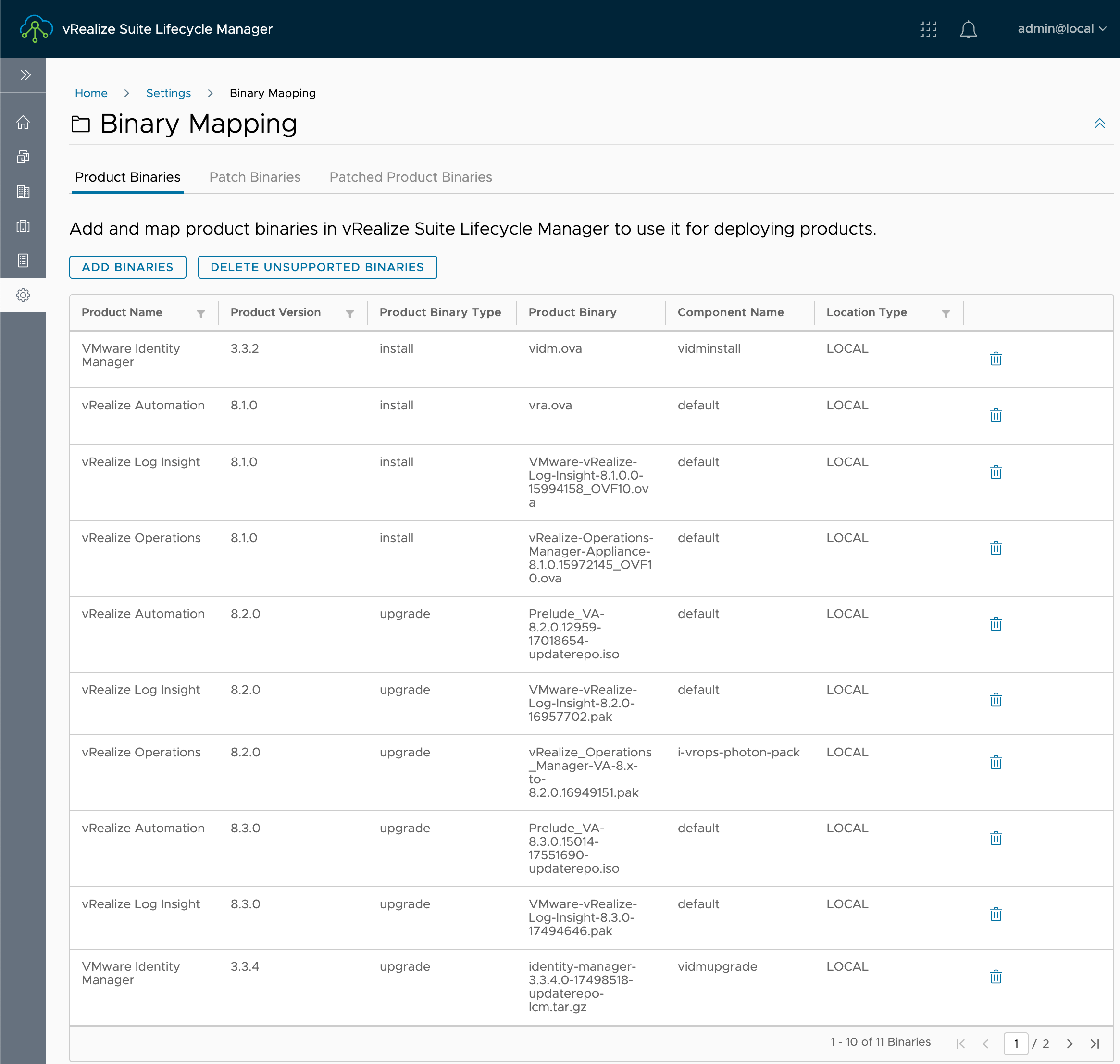
在【Binary Mapping】的【Product Binaries】内:
- 在【Product Name】中没有VMware Identity Manager、vRealize Automation 、vRealize Operations 、vRealize Log Insight 产品升级包文件,所以我们需要 Map 一下的升级包介质
-
点击【ADD BINARIES】
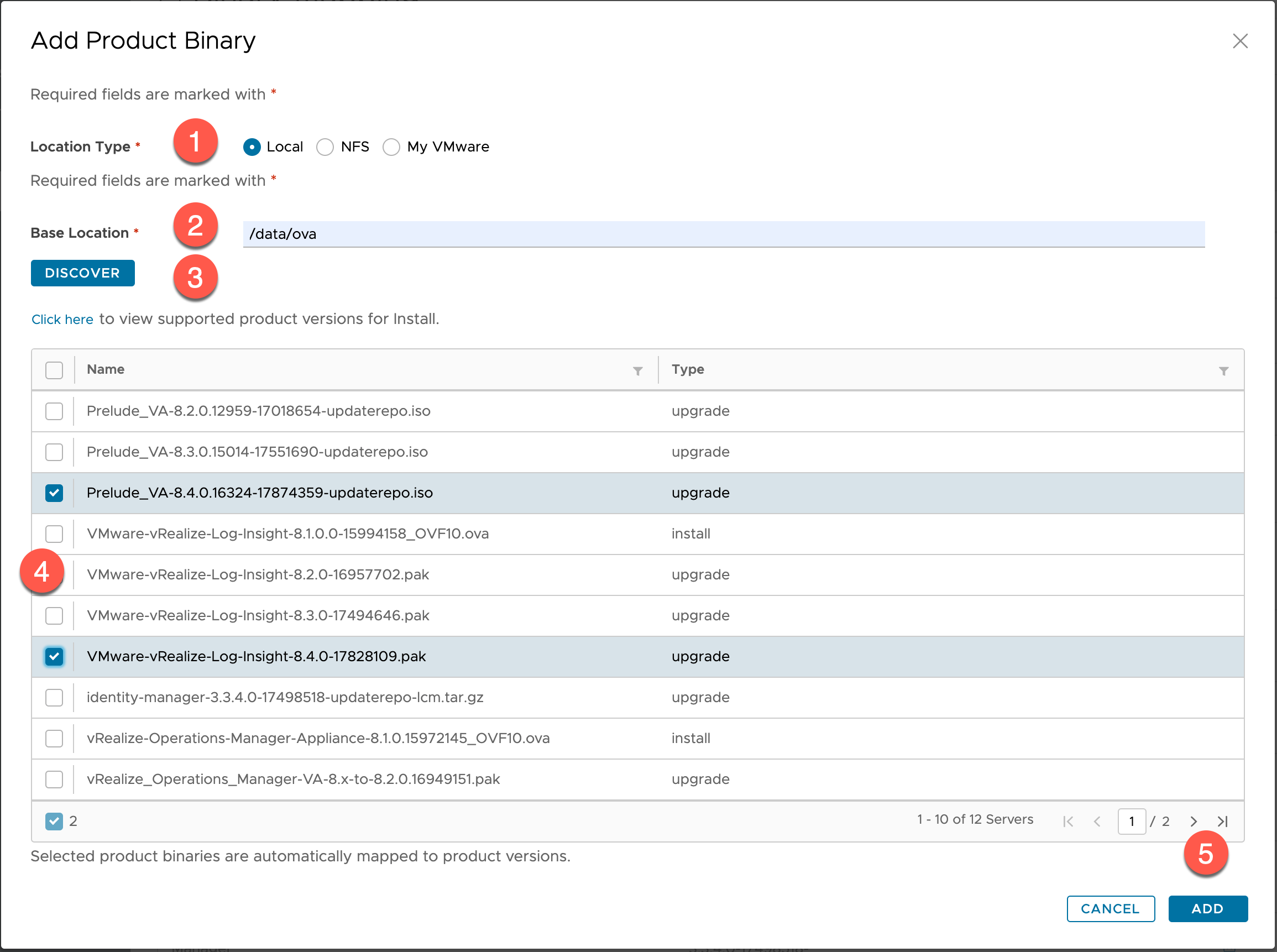
在【Add Product Binary】内:
- Location Type:选择安装介质的Map的方式,如:Local
Local:vRLCM本地路径,支持类型格式:
data/path/to/OVAfolderNFS:NFS方式,支持类型格式:
'<host>' :/path/to/OVAfolderMy VMware:My VMware 账号在线下载,需要您的账号有相应产品的下载权限。
Windows ISO:Windows ISO镜像,主要用于 vRealize Automation 7.x 版本部署
这里使用 Local 方式:
a) ssh 连接 vRLCM 在
data文件夹下创建ova文件夹;b) 将安装或者升级需要的
ova、iso、pak文件上传到ova文件夹内; -
Base Location: 设置 vRLCM 上的创建的本地路径,如:
/data/ova -
点击【DISCOVER】
-
在【Name】中选择识别到的镜像文件
-
点击【ADD】
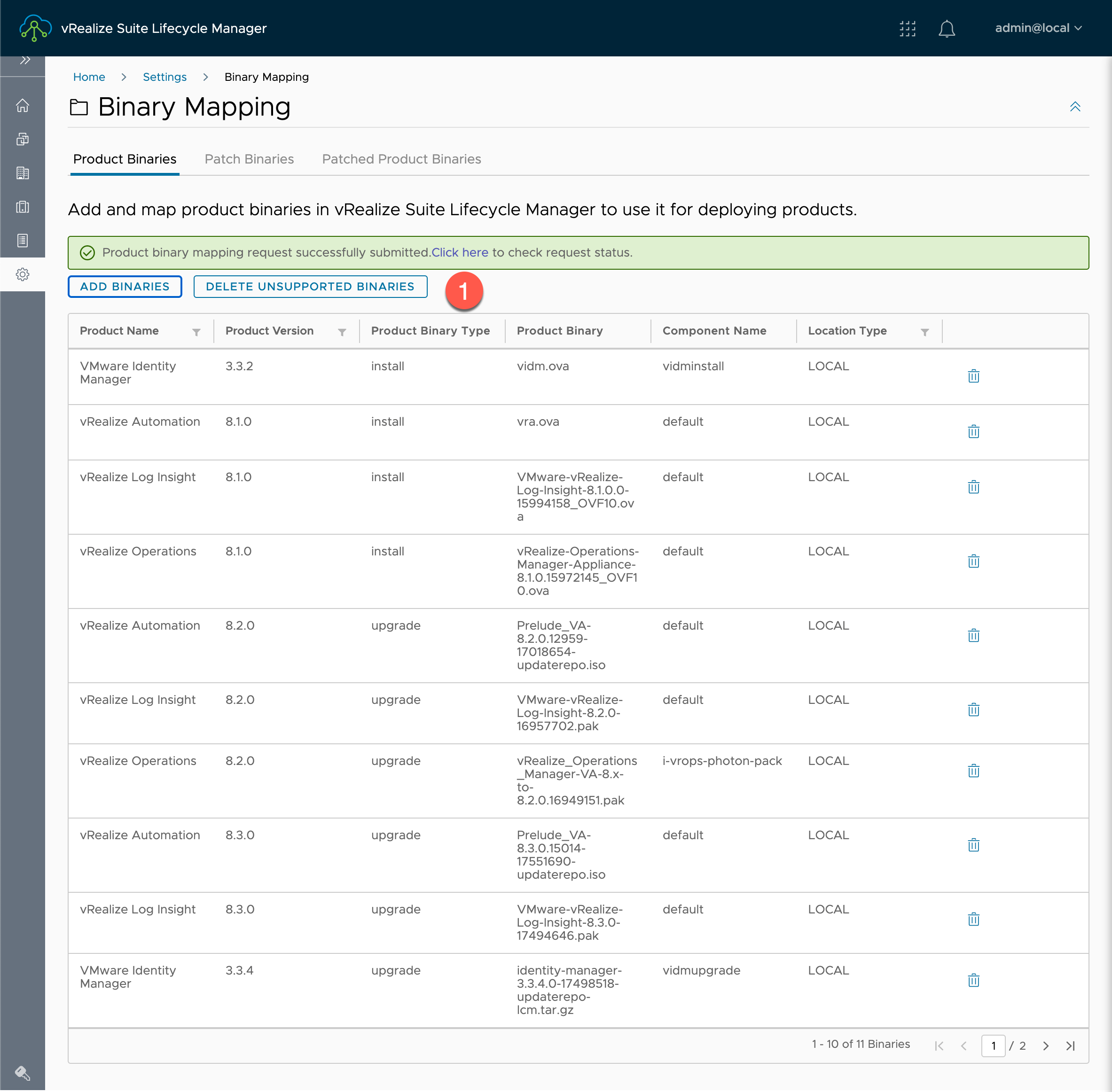
在【Binary Mapping】的【Product Binaries】内:
- 点击【Product binary mapping request successfully submitted. Click here to check request status.】中的【Click here】查看进度。
注:执行时间与硬件环境有关,大约需要 10 – 20 分钟。
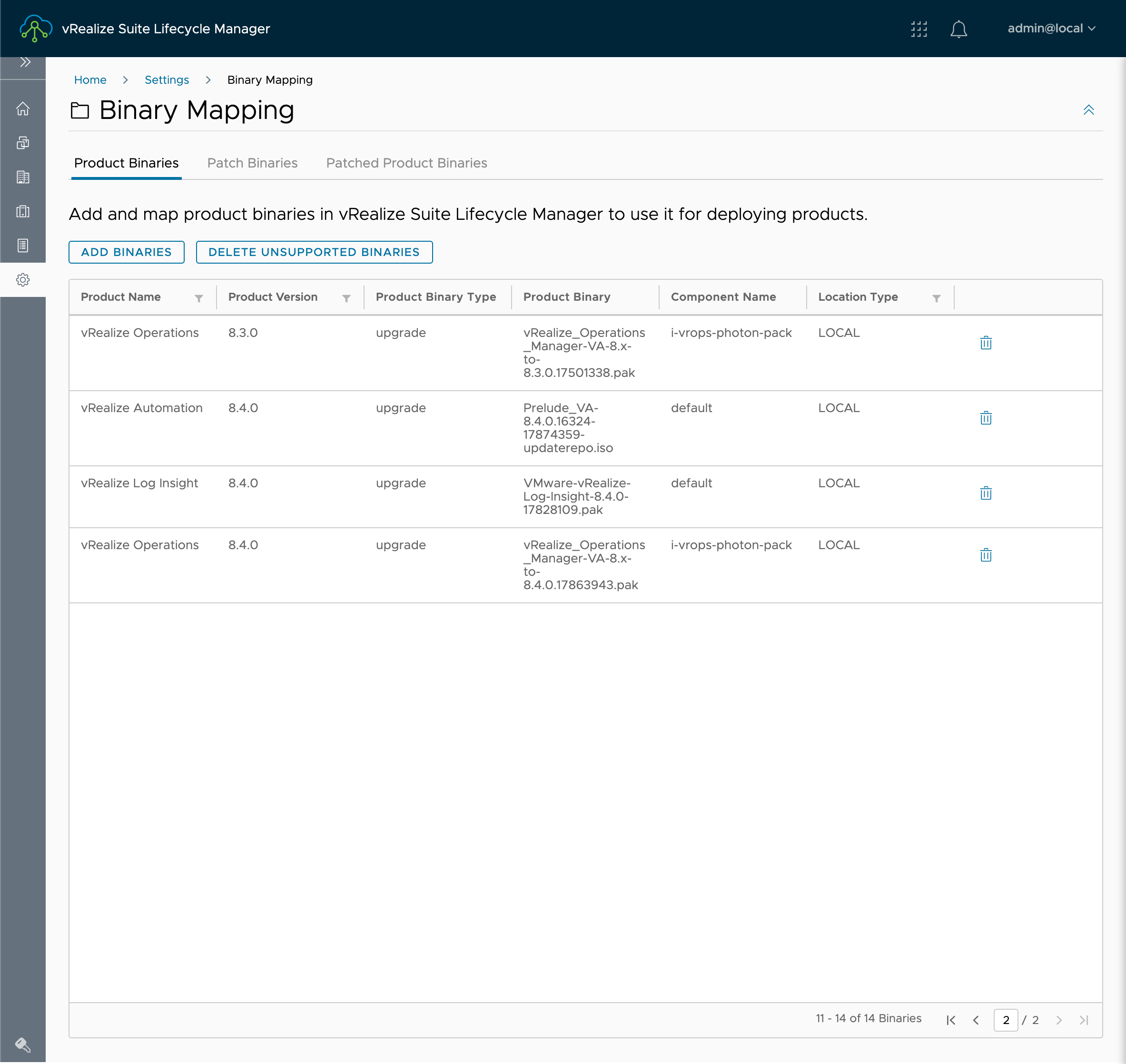
在【Binary Mapping】的【Product Binaries】内:
- 查看【Product Binary Type】类型,查看升级包 Source Mapping 是否成功。